Symbolic links
Store your games in a different folder
Using Symbolic links is a solution provided natively in Windows that allows you point a logical folder to a folder stored on another place on your computer.
How is this interesting for Retrobat ?
The whole point of this feature is to allow you to physically store your roms in a different place than the standard \retrobat\roms\ folder, for example you could store them on a separate Hard Drive which has a bigger storage size.
Example:
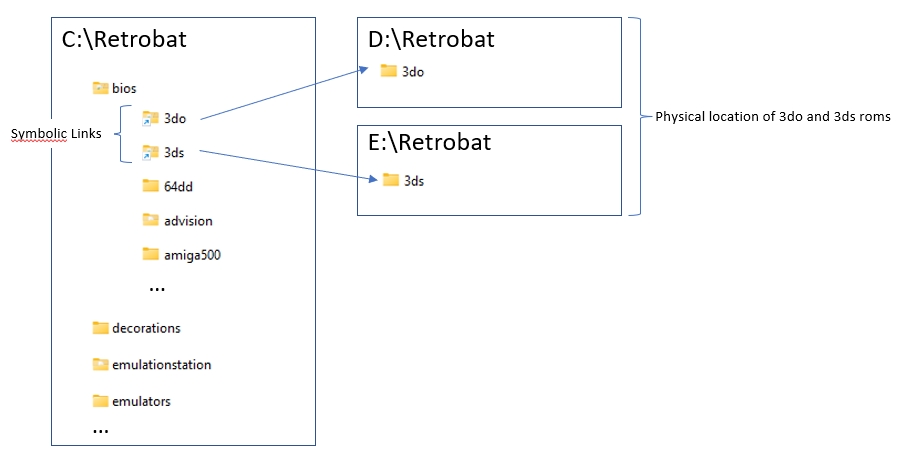
Creating a symbolic link
To create a symbolic link in Windows, you can either use command lines in the console, or use a tool called "Link Shell Extension". The method described hereafter is the method with usage of this tool.
Download Link Shell Extension
The program can be downloaded from the following website : https://schinagl.priv.at/nt/hardlinkshellext/linkshellextension.html#download
Use Link Shell Extension
Once installed, you need to reboot your computer or to close and restart the "explorer.exe" process.
Once done, new options will appear in the right-click context menu:
Pick Link Source
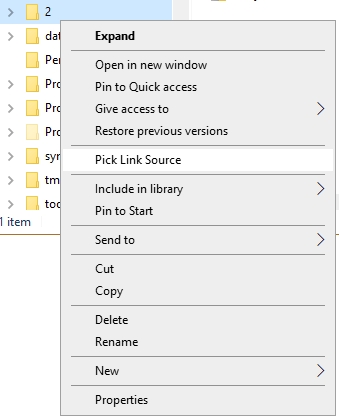
Drop As...
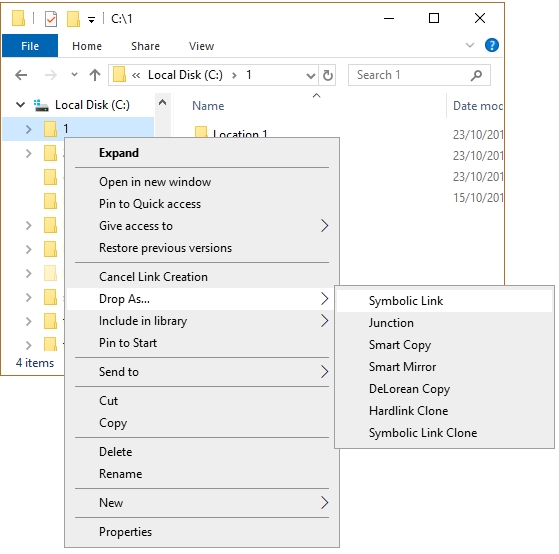
Create a symbolic link with Link Shell Extension
In the next example, we will suppose that you are storing your 3do game ROMs in D:\Retrobat\3do and that you Retrobat installation folder is C:\Retrobat.
Ensure all your roms are properly copied to
D:\Retrobat\3doand that yourC:\Retrobat\roms\3dodoes not contain any important data you need to keepDelete the
C:\Retrobat\roms\3dofolderRight-click on the
D:\Retrobat\3dofolder and select "Pick Link Source"Go to the
C:\Retrobat\romsfolder, right-click anywhere inside the folder and select "Drop As... > Symbolic Link"Your
C:\Retrobat\romsfolder will now show a 3do folder icon with a small arrow
CONGRATULATIONS : you have just created a symbolic link !
You can now repeat this operation for any folder that you would want to store in another place as the default one.
Create a symbolic link with native Windows command
Let's use the same example as before and try to perform the Symlink creation manually.
sure all your roms are properly copied to
D:\Retrobat\3doand that yourC:\Retrobat\roms\3dodoes not contain any important data you need to keepDelete the
C:\Retrobat\roms\3dofolderOpen Windows command and type the following command:
mklink /D "C:\Retrobat\roms\3do" "D:\Retrobat\3doYour
C:\Retrobat\romsfolder will now show a 3do folder icon with a small arrow
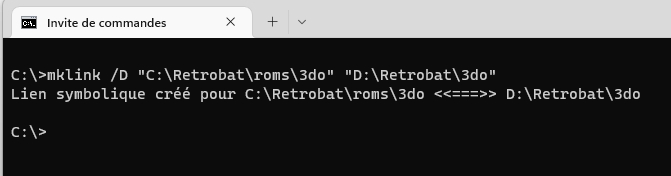
Last updated
Was this helpful?
