Main Menu
Configure Retrobat
The MAIN MENU is accessed by pressing START (ENTER on the keyboard).
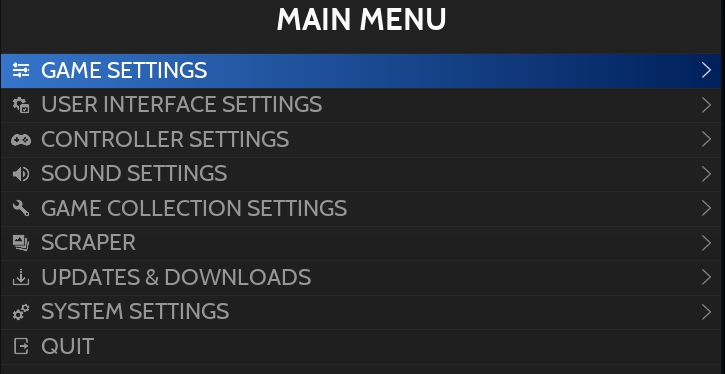
From there you will have access to:
Game Settings
User Interface Settings
Controller Settings
Sound Settings
Game Collection Settings
Scraper
Updates & Downloads
System Settings
Game Settings
Tools
Update Gamelist
Retrobat will refresh gamelist by looking for added ROMs, new scraped media...
Global Options
Shader Set
Choose from a selection of predefined shaders to apply on your system.
Global Options
Decorations
Choose the default decoration for your system.
Global Options
Video Mode
Define the Windows resolution and frequency when using Retrobat.
Global Options
Game Aspect Ratio
Global Options
Integer Scaling
Tick to activate Pixel Perfect emulation for compatible systems.
Global Options
Smooth Games
Tick to apply Bilinear Filtering globally
Global Options
Autoconfigure controllers
Tick to disable controller autoconfiguration globally
Compression
Decompression
Define how the system should managed decompressed folders after decompressing a zipped ROM.
RetroArch Options
Video
Video parameters related to RetroArch
RetroArch Options
Screen Sync
Parameters such as VSYNC...
RetroArch Options
Audio
Audio parameters related to RetroArch
RetroArch Options
Emulation
Enable or disable REWIND
RetroArch Options
Latency Reduction
Several settings to reduce frame drops
RetroArch Options
AI Game Translation
Activation and configuration of Game Translation service
RetroArch Options
User Interface
user Interface settings (notifications, show menu elements...)
RetroArch Options
Drivers
Selection of video, audio and controller drivers
Savestates
Auto Save/Load
Enable automatic saving and loading of saved data in game.
Savestates
Incremental Savestates
Configure how automatic saving manages save files.
Savestates
Show Savestate Manager
Display Savestate Manager before launching a game.
System Settings
Per System Advanced Configuration
Link to the Individual System Settings (see related wiki section for more details)
System Settings
Retroachievements Settings
Enable and configure RetroAchievements
System Settings
NetPlay Settings
Enable and configure NetPlay
System Settings
Missing BIOS check
Shows the list of missing BIOS in the /bios/ folder.
System Settings
Check BIOS before Running a Game
Enable or disable BIOS check when running a game.
User Interface Settings
Appearance
Select Theme and configuration of the theme.
Display Options
Several display options (transitions, show clock, Screensaver settings, ...)
Gamelist Options
General Settings related to the Gamelist View (Favorites on top, icons, Filenames instead of game name...)
Controller Settings
This menu item is used to configure a new controller or to reconfigure a controller.
You can also activate/deactivate screen icons (battery level, controller activity) and assign default controllers to players.
Sound Settings
This menu item is used to manage Retrobat sounds :
Music volume
Activation and configuration of music in Retrobat interface
Activation of Navigation Sounds
Game Collection Settings
Collections to display
Select the Systems and Game Collections to display in Retrobat.
Create Custom Collection
Add a Game Collection to Retrobat
Options
Several display options: sorting, show hidden systems...
Scraper
This menu item is used to configure Scrapers and launch game scraping.
Updates & Downloads
This menu item is used to:
Download content such as Free Games, Bezels, Themes
Update Retrobat
Retrobat does not provide ROMs, only Games that are not licenced and free-to-use are available in the Download section.
System Settings
System
Information
Display system information
System
Language
Select Retrobat interface language
System
Show Clock in 12-Hour Format
Select whether the clock should be in 12h or 24h format
System
Power Saving Mode
Choose Power Saving Mode
System
Screen Reader
Enable or disable "Text to Speech"
System
User Interface Mode
Choose between Full, Kid or Kiosk
Advanced
Video Options
VRAM size, Framerate display and Vsync options
Advanced
Tools
Developer Tools such as log activation, etc.
Advanced
Data Management
Advanced
User Interface
Advanced
Optimizations
Last updated
Was this helpful?
