Adding a game
Building your library
Adding games is a straight-forward process.
Adding a ROM
Game ROMs need to be placed in the \roms\<system>\ folder, they will be detected and added to the Game Llibrary when starting Retrobat or when updating the Game List.
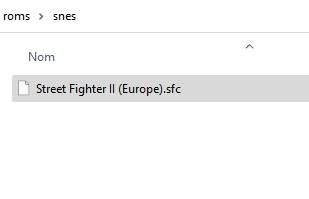
The System will be visible upon restart or upon refreshing the gamelist.

The game will be visible in the Game View.
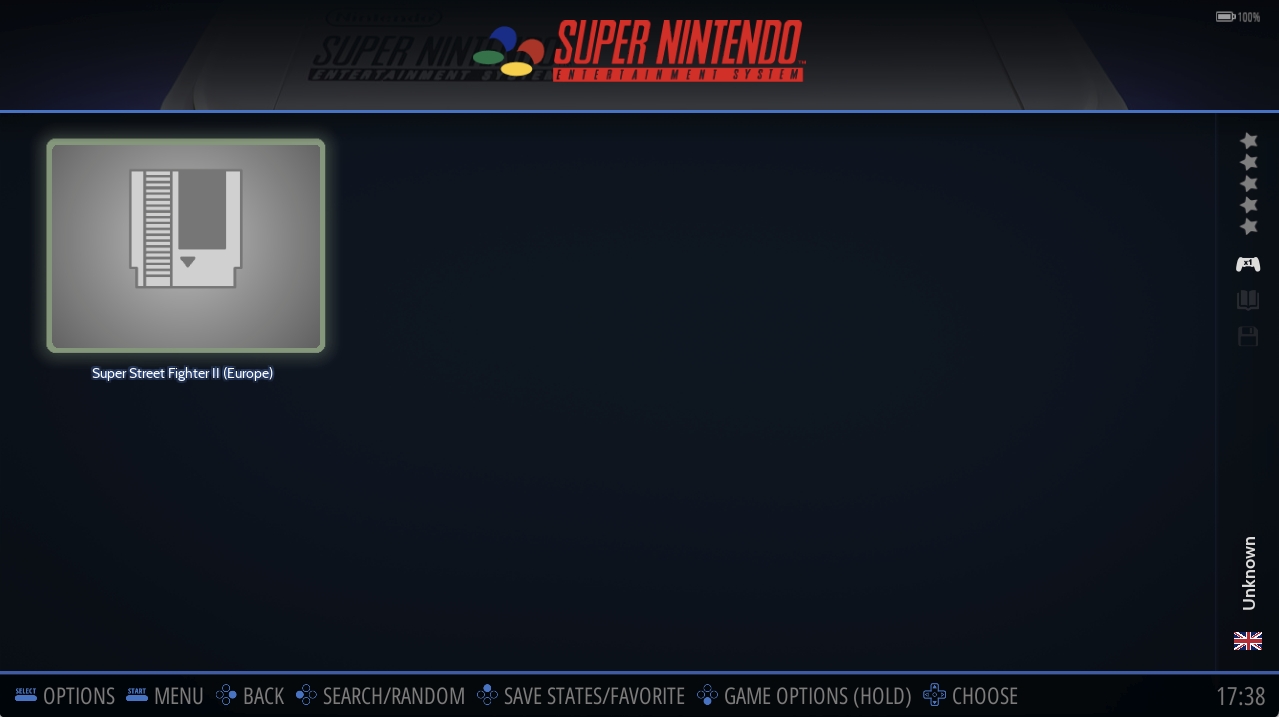
Scraping Game Information
The next step is to scrape game information, your game library will look better with media and information.
Scraping can be done globally, per system or per game.
Global Scraping
Press START (ENTER on keyboard) to display the MAIN MENU and choose SCRAPER.
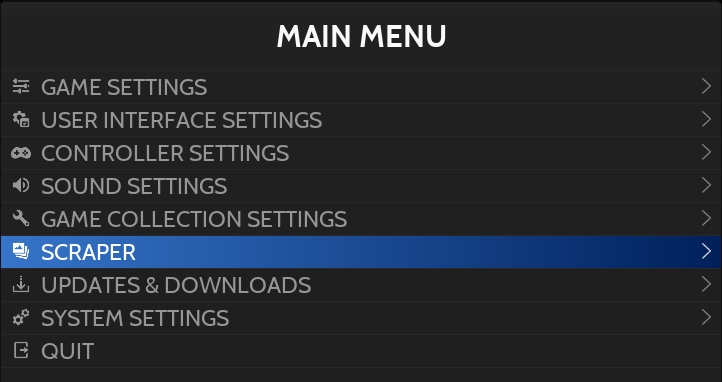
Configure SCRAPER SETTINGS and select SCRAPE NOW.
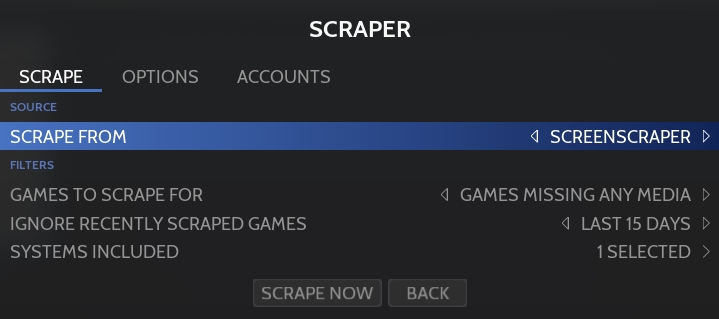
The following message appears on the top right of the screen, the scraping is in progress.
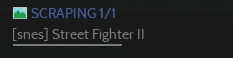
Once the scraping finalized, refresh the gamelist.
Press START (ENTER on keyboard) to display the Main menu and select GAME SETTINGS.

Choose UPDATE GAMELIST.
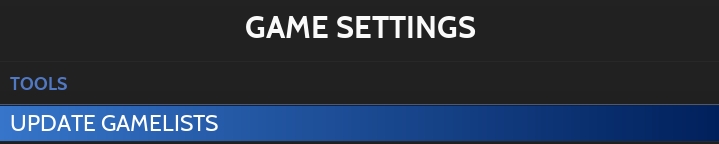
Game information is now available in the Game View
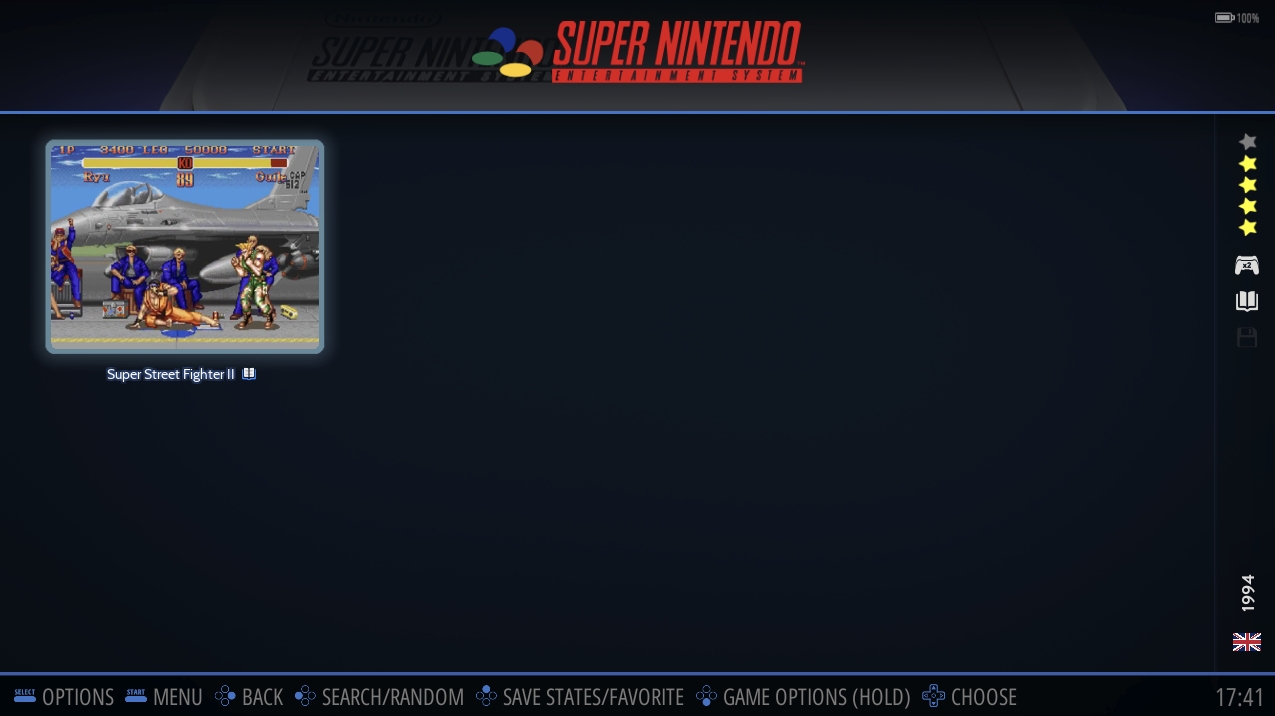
Per game scraping
In order to scrape only a single game, select the game and long-press ![]() to open the game options.
to open the game options.
Select SCRAPE.
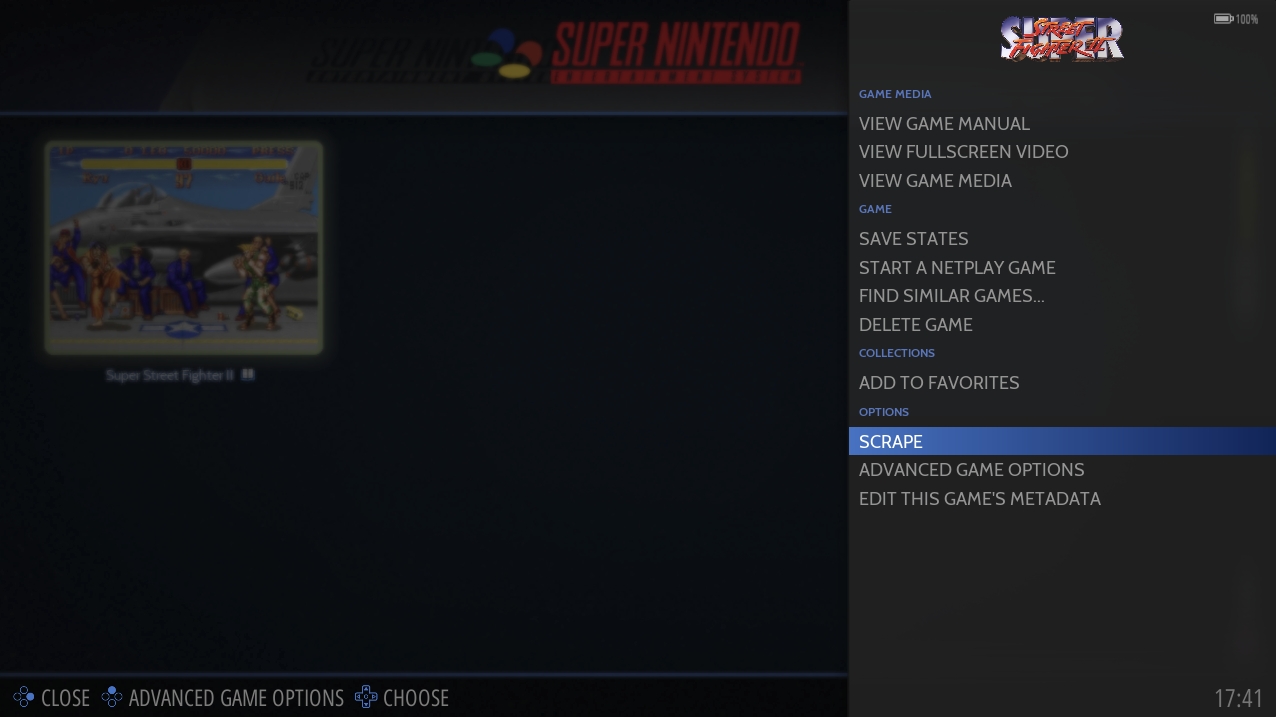
A list of possible matches is displayed, select the appropriate game and confirm with ![]() .
.
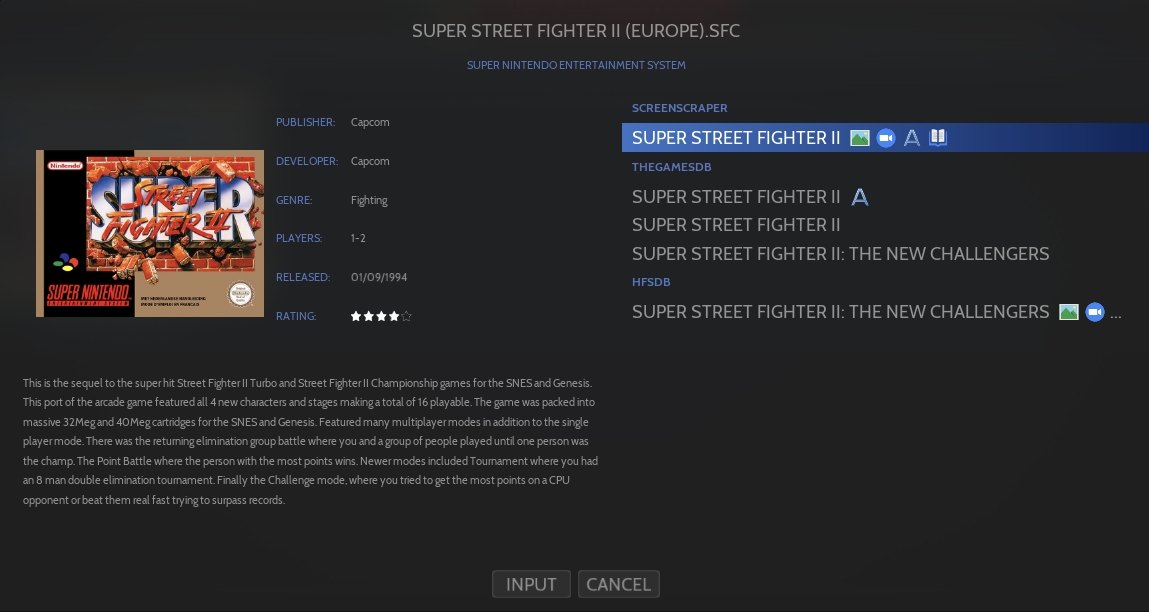
CONGRATULATIONS : you have added your first games to Retrobat !
Last updated
Was this helpful?
