Running a game
Let's play !
Choosing a Game and starting it
To run a game, when in the Game View press the ![]() button.
button.
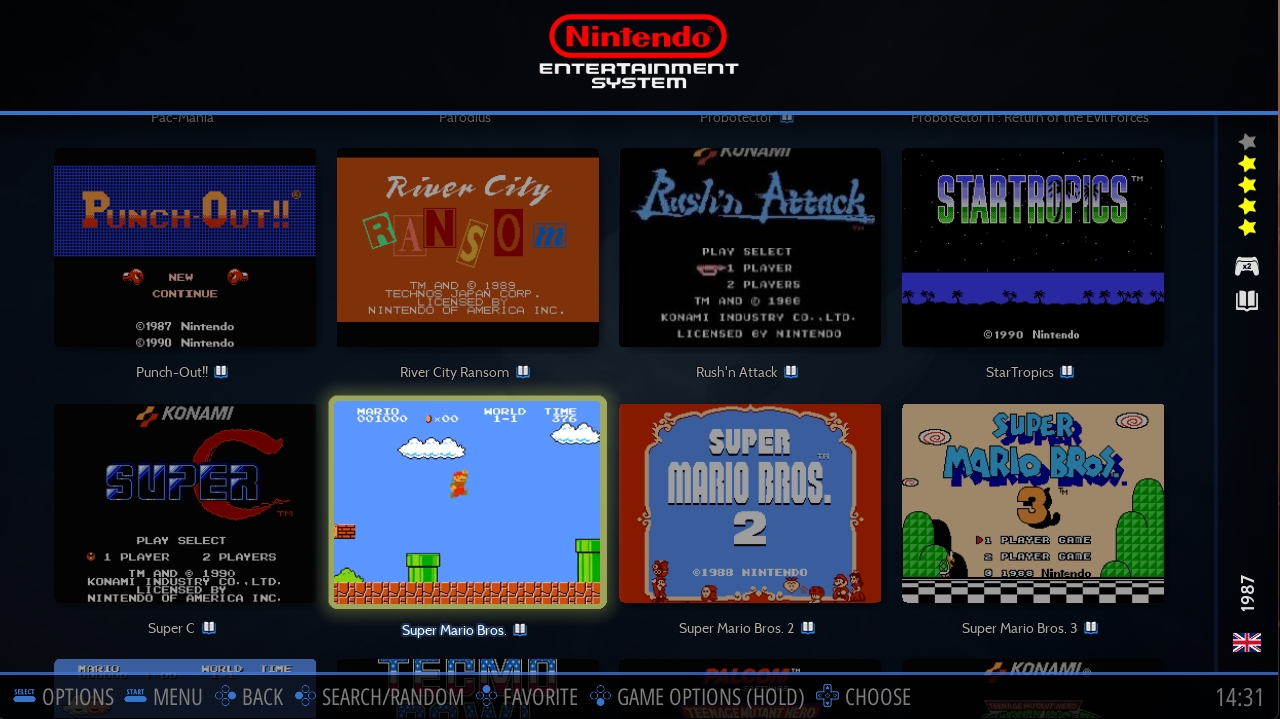
A splash screen appears and the Emulator starts the game.
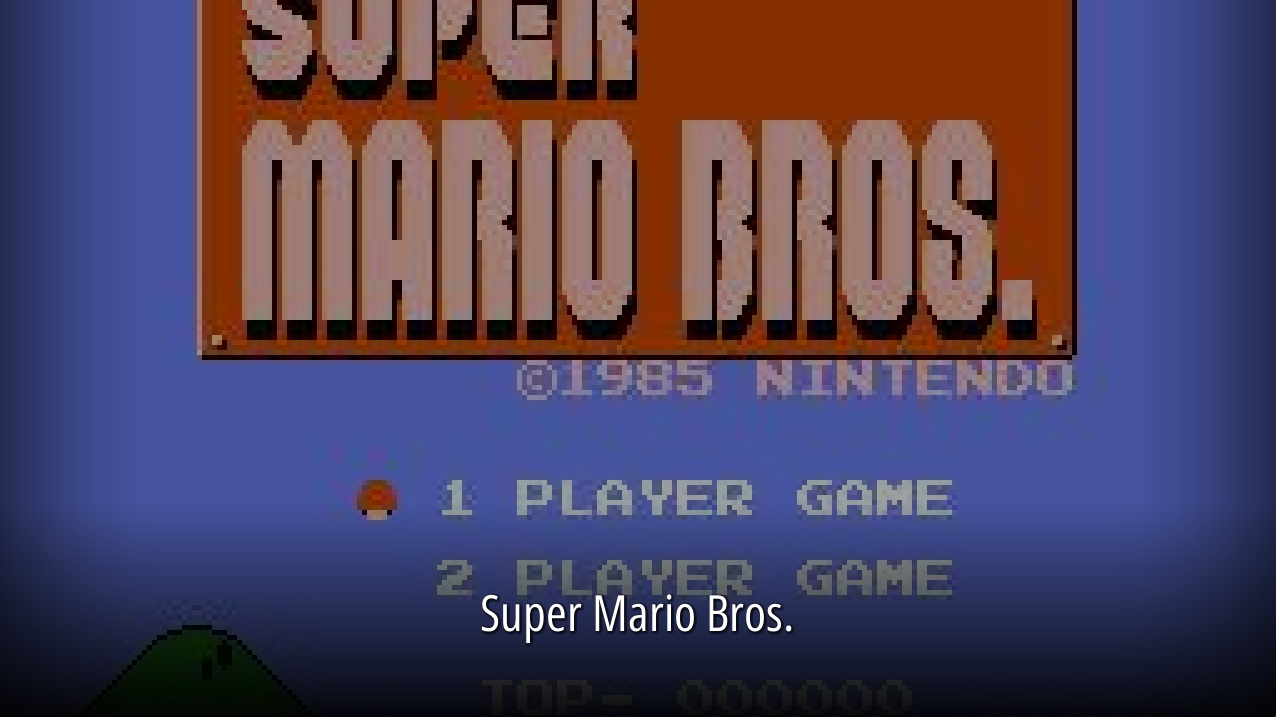
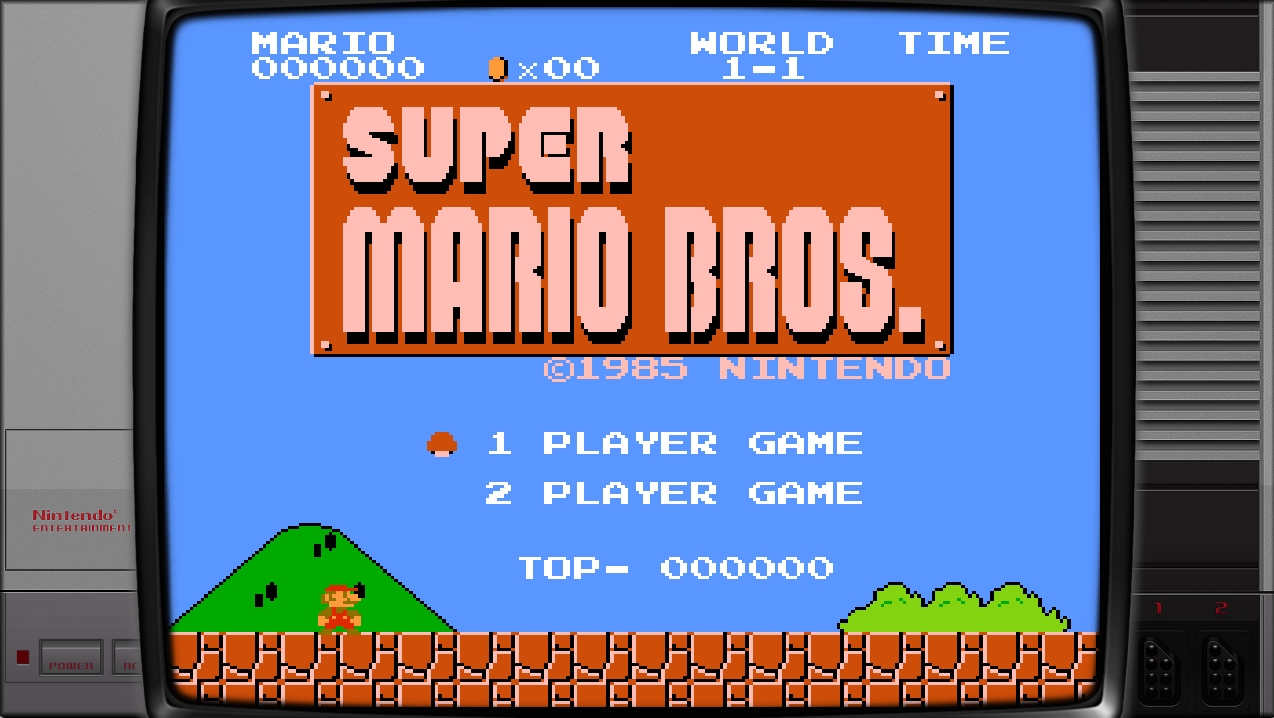
Once the gaming session is finished, press HOTKEY + START to close the emulator and return to the Game View.
Choosing the Emulator
Usually, Retrobat defaults to the best & more stable emulator for each system. However, it is possible to change the emulator, either for the whole system or for a specific game.
How to change the emulator for the System
In the Game View, press SELECT and go to ADVANCED SYSTEM OPTIONS.
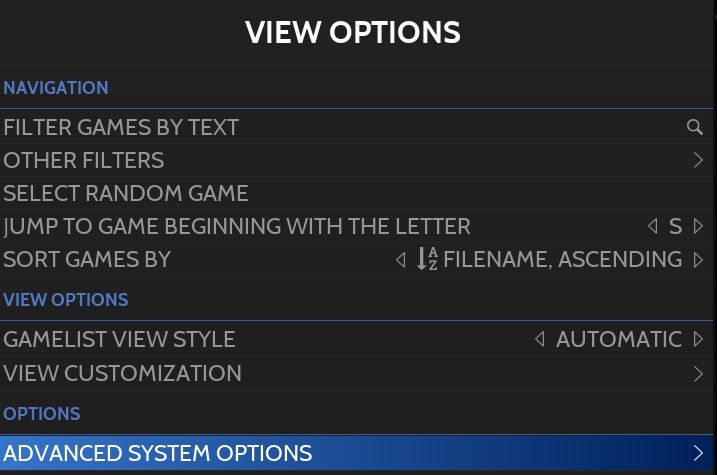
Choose EMULATOR.

Select the Emulator in the list.
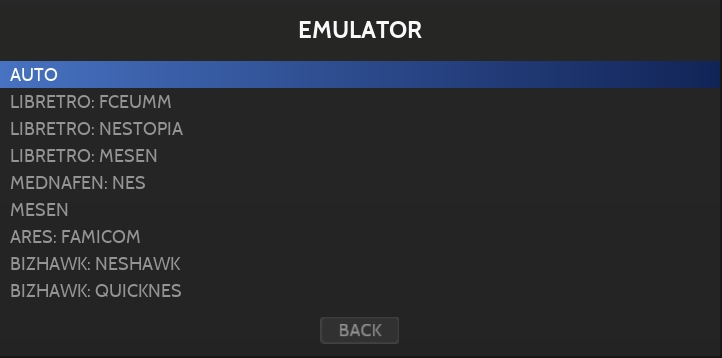
Changing emulator for a game
From the Game View, highlight a game and long-press ![]() , choose ADVANCED GAME OPTIONS.
, choose ADVANCED GAME OPTIONS.
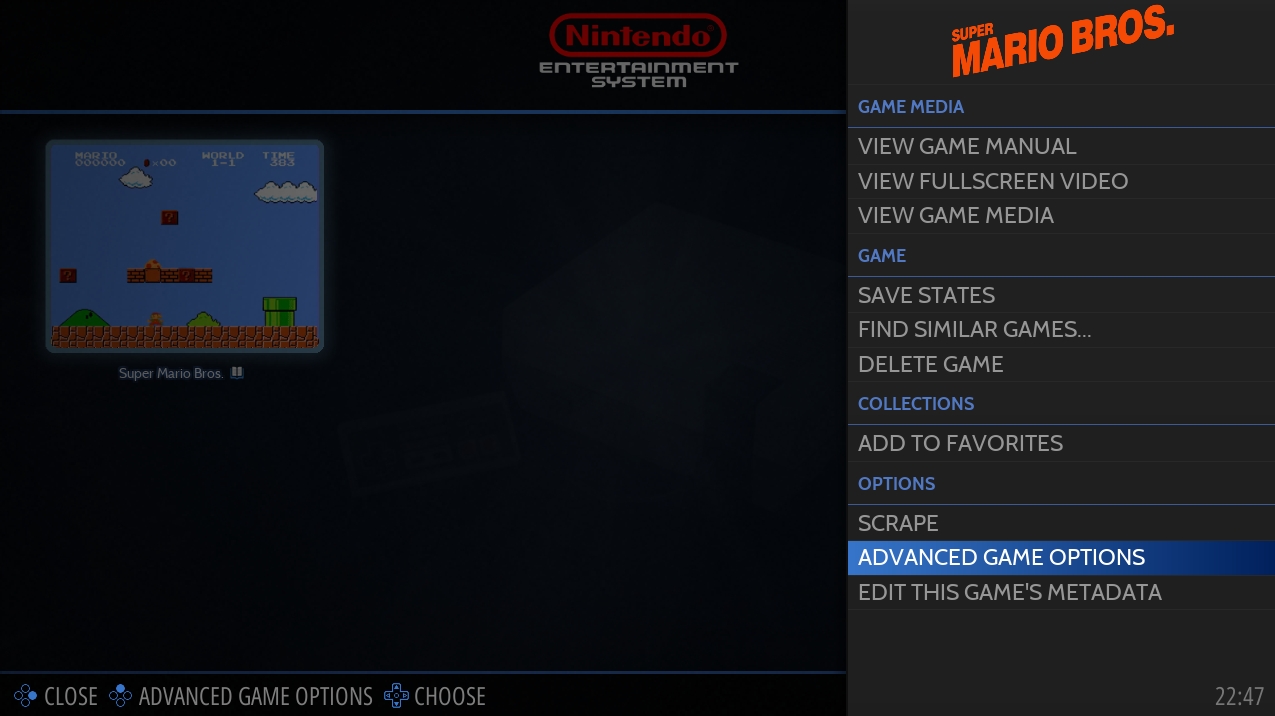
Select the Emulator from the list.
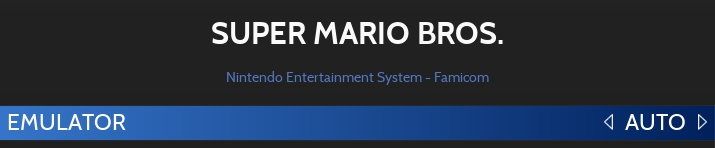
Last updated
Was this helpful?
