Nintendo 3DS
Nintendo
Portable Game Console - Lifespan: 2011 - 2020
Information
Emulators
azahar
citra
mandarine
libretro-citra
bizhawk: encore
Games Location
📁 roms \ 📂 3ds
File extensions
.3ds .3dsx .z3dsx .cia .zcia .elf .axf .cci .zcci .cxi .zcxi .app .m3u .zip .7z .squashfs
System Features
NO
NO
Azahar: YES Citra: YES Mandarine: YES lr-citra: YES BizHawk: YES
BIOS
No BIOS required.
Controls
Standard control layout

The following option can be used to invert face buttons to match XBOX button names:


Touchscreen Management:
Depending on the emulator, the options hereunder can be used to simulate touchscreen movement with the right analog stick.
Azahar, Citra and Mandarine
Use the following option:
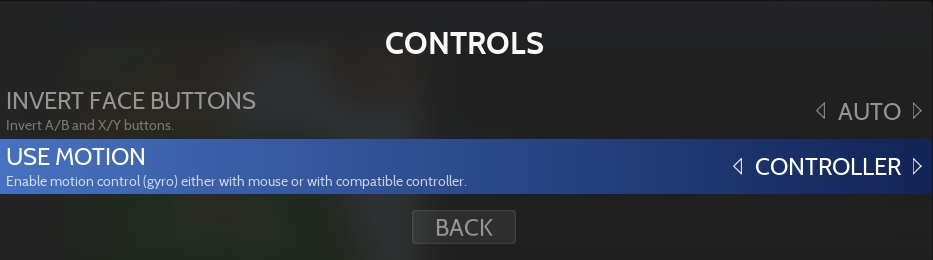
Without face button inverted

With face button inverted

Libretro-citra & BizHawk
Use the following option:
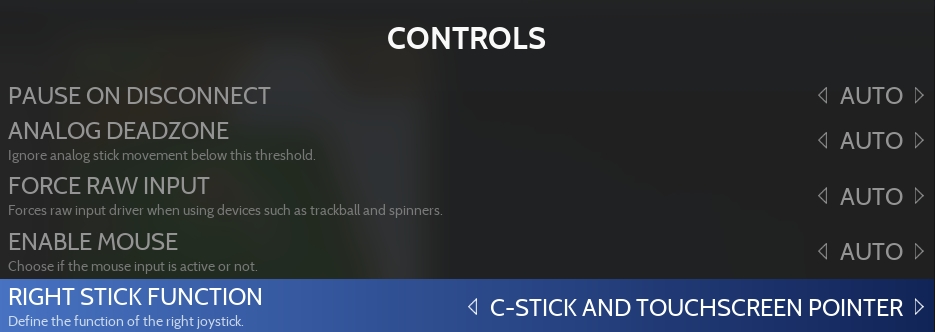
C-STICK AND TOUCHSCREEN POINTER (no inversion)

C-STICK AND TOUCHSCREEN POINTER (inversion)

TOUCHSCREEN POINTER (no inversion)

TOUCHSCREEN POINTER (inversion)

C-STICK
Same as standard layout
Specific System Information
Files location
nand path
saves\3ds\<emulator>\nand
sdmc path
saves\3ds\<emulator>\sdmc
config file
emulators\<emulator>\user\config\qt-config.ini
Running installed apps
It is possible to use a .m3u file to run games that have been installed to the console NAND, the .m3u file must contain the full path to the .app file of the game.
Example of a game installed in the console NAND:
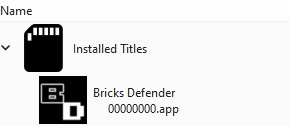
Create a shortcut to the desktop for the installed game (right-click):
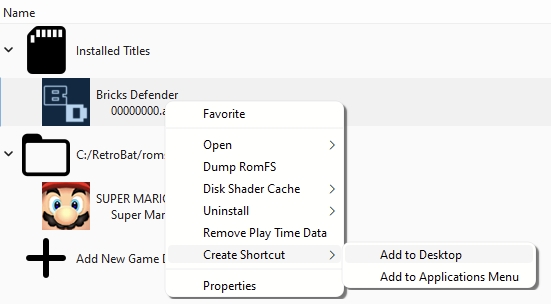
On the windows desktop, right-click on the the shortcut to copy its path and paste it in a .txt file (only keep the last part which is the path to the installed app, without the ""):

Save the text file with the .m3u extension and place it in the roms\3ds folder:
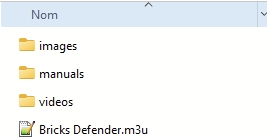
Custom Textures
It is possible to launch Custom Texture packs with the Citra standalone Emulator and Lime3DS.
The texture pack needs to be placed in the \emulators\<emulator>\User\Load\Textures\<gameID> folder, example for Super Mario 3D Land:
The name of the custom texture folder can be found by right-clicking on the game in the emulator and selecting "Open Custom Texture Location".
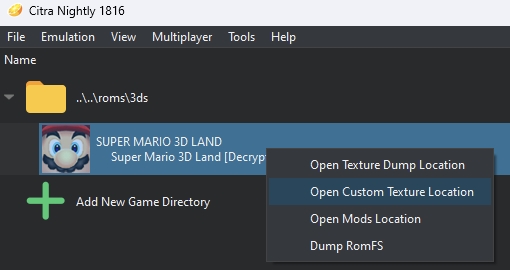
Once the custom texture pack is correctly named and placed, activate the CUSTOM TEXTURES setting.
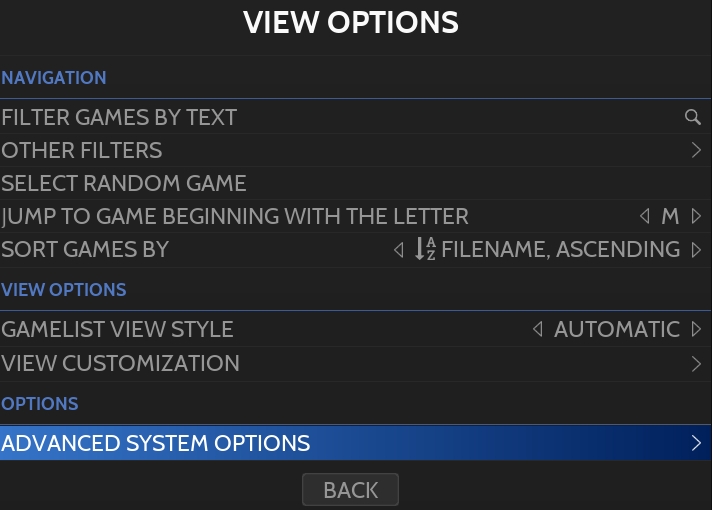
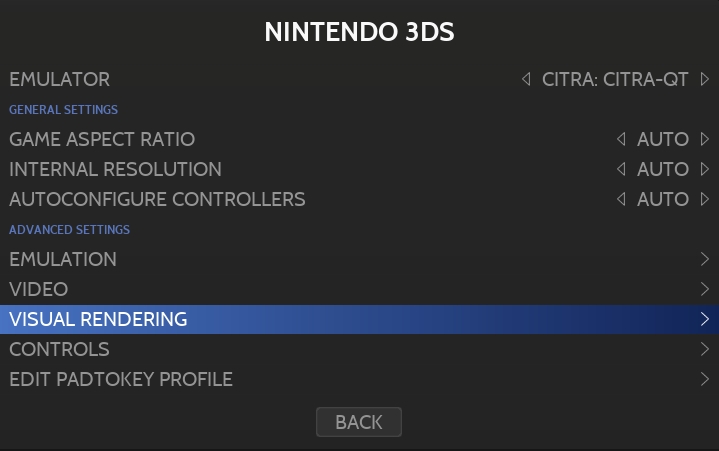
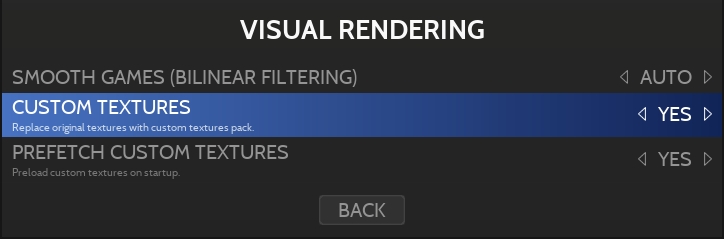
Last updated
Was this helpful?

