TeknoParrot
TeknoGods
PC-based arcade games emulator
Information
Emulators
teknoparrot
File folder
📂 roms \ 📂 teknoparrot
File extension
.teknoparrot .parrot .game .7z .zip .rar
Bios Information
No BIOS required.
Controls
Controls are automatically configured since RetroBat version 7.0.0.0 for gamepads and guns.
The file teknoparrot.yml located in system\resources\inputmapping is the file providing the default mapping for each game, it can be updated if you need a different mapping for a game.
Example for spiderman:
Gun games can have 2 mappings, one to play with the gamepad and one for using mouse/lightgun:
The id to use for the controls can be found in the game profile file in emulators\teknoparrot\GameProfiles folder:
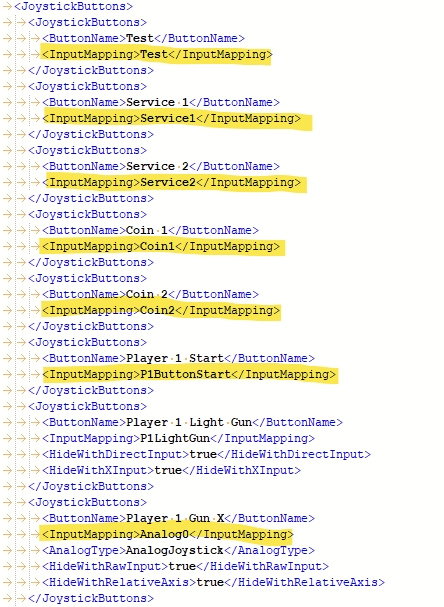
Specific system information
ROMs
The list of compatible games can be found HERE.
Adding TeknoParrot emulator to Retrobat
To add Teknoparrot games, you must first download the Teknoparrot "emulator" from its official website (and not elsewhere): https://teknoparrot.com/
Then, unzip the file you just downloaded in \emulators\teknoparrot:

Your antivirus will surely panic, keep cool, these are false positives, so make sure that your antivirus authorizes the detected files.
Launch the TeknoParrotUi.exe for the first time, it will most certainly ask for several updates: do them, all.
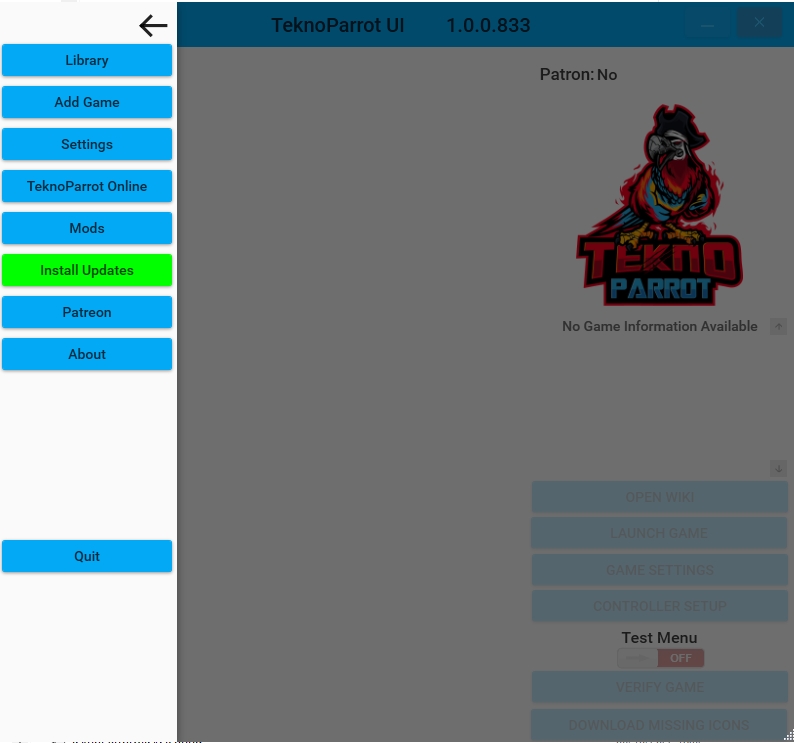
Place your Teknoparrot games in \roms\teknoparrot
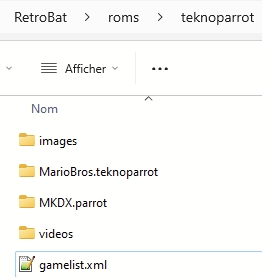
The folders name of your Teknoparrot games must be renamed to .teknoparrot .parrot or .game
For example, the game folder of Mario Kart: Arcade GP DX must be renamed:
MKDX.teknoparrot,or
MKDX.parrotor
MKDX.game
Important detail, the folders name must correspond to the name of the json file for the game in the Teknoparrot "Metadata" folder located in \emulators\teknoparrot\Metadata
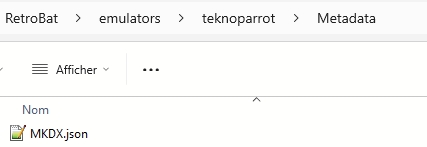
Last updated
Was this helpful?
