🛞Wheels
Vroum vroum
Wheels compatibility is still in early phase with Retrobat, it might be possible that for many Emulators, specific configuration is required to make it work correctly.
There are multiple wheels on the market, however, only a few have been tested so far.
Wheel games detection
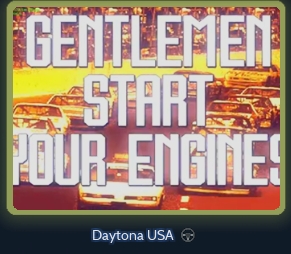
The list of Wheel games is stored in an .xml file inside your Retrobat folder, if you find that some games appear in the list but are not Wheel games, you can remove them from the file and manage your own list
Edit this file at your own risk.
Be sure to save your file version as it might be overwritten by a Retrobat update.
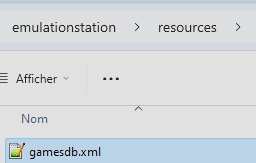
Wheels Configuration
Wheel Activation
Wheels can be activated for a system or for a game.
To activate Wheels for a system, from the Game View, open the View Options and select ADVANCED SYSTEM OPTIONS
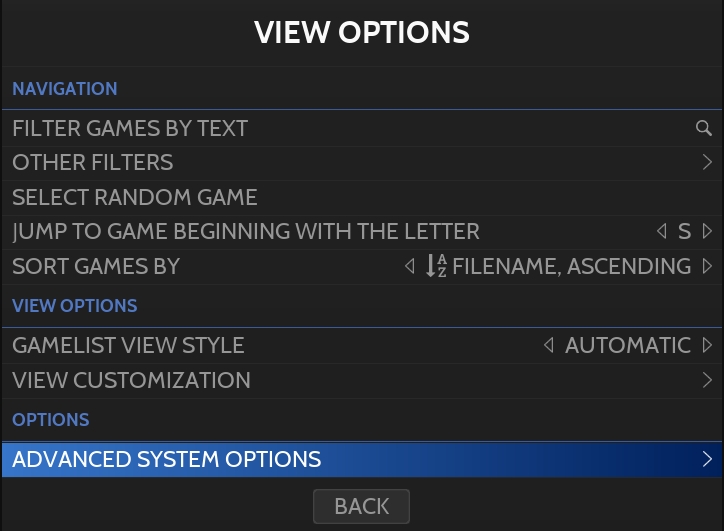
Navigate to WHEELS
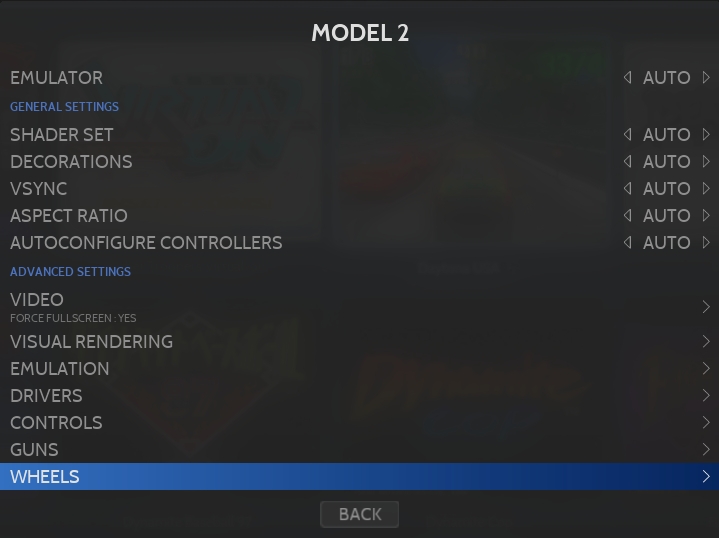
Switch WHEELS to ON
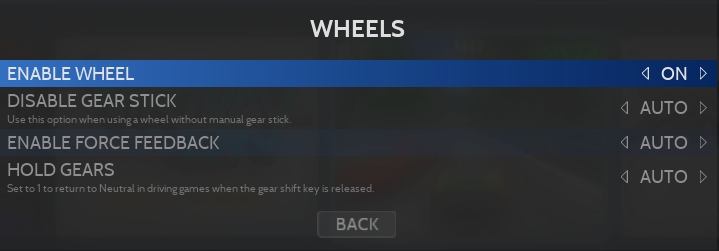
The same can be done per game from the Game Options menu and ADVANCED GAME OPTIONS
Wheel Devices compatible with RetroBat
Logitech G29

Logitech G920

Logitech G923

Thrustmaster T300RS

Emulators compatibility
The following list of emulators have been configured to be compatible with wheels autoconfiguration:
Model 2
YES
RetroBat offers per-game specific mapping
Supermodel
YES
Flycast
NO (needs external tool)
RetroBat offers different button layouts to map throttle and brake pedals
PCSX2
YES but need to open menu and configure it each time
Might need to modify the wheel type in the advanced options
Configuring a wheel
Wheel mapping for a specific wheel can be configured in the files located in the system\resources\inputmapping\wheels of your RetroBat installation:
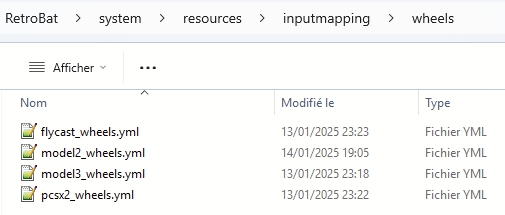
this is an example for Flycast:
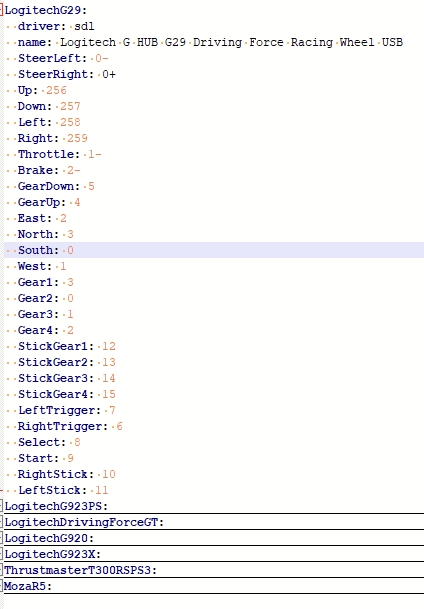
Each wheel must be in its own container, with the buttons below it with a 2 space indent.
The LogitechG29 wheel can be used as example.
To build the file for your wheel, configure the wheel in Flycast, save, open the configuration file created in the emulators\flycast\mappings folder and report the values.
The name of the container for the supported wheels can be found here.
Supported wheels
Last updated
Was this helpful?
