Scraping & Metadata
Scraping is used for downloading metadata and media files (images, videos, maps, pad-to-key settings and manuals) for games in your collection.
Retrobat supports 4 scraping services:
ScreenScraper (default service) : credentials are required (screenscraper website)
ArcadeDB
Information that can be scraped
Game information (title, year, number of players, description...)
Ratings
Thumb (box)
Marquee / Wheel
Video
Fanart
Image (title screen or in-game screenshot)
Box backside
Map
Manual
Pad-to-key settings
Scraping process
There are two approaches to scraping, either for a single game from the Game Options, or for multiple games and systems (global scraping) from the Main Menu.
Global scraping
Refer to the following part of the wiki for instructions.
Per Game scraping
Refer to the following section of the wiki for instructions.
Scraping options
Scraping options are available from the Main Menu.
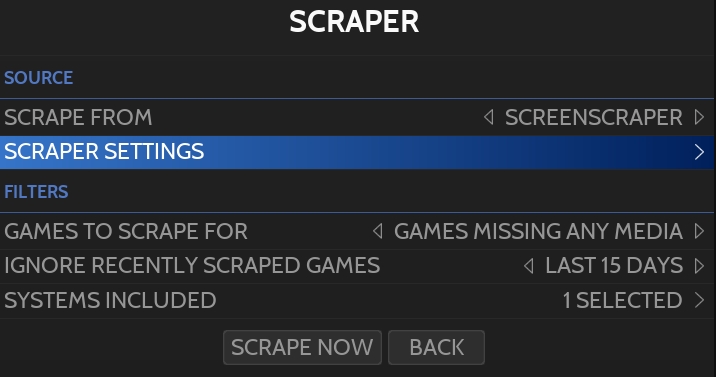
Before running the scraper you can:
Select the scraper to use
Limit the scraper to only games missing all medias or games missing any media
Ignore games scraped recently
Include/exclude systems
Additionaly, each scraper has its own settings.
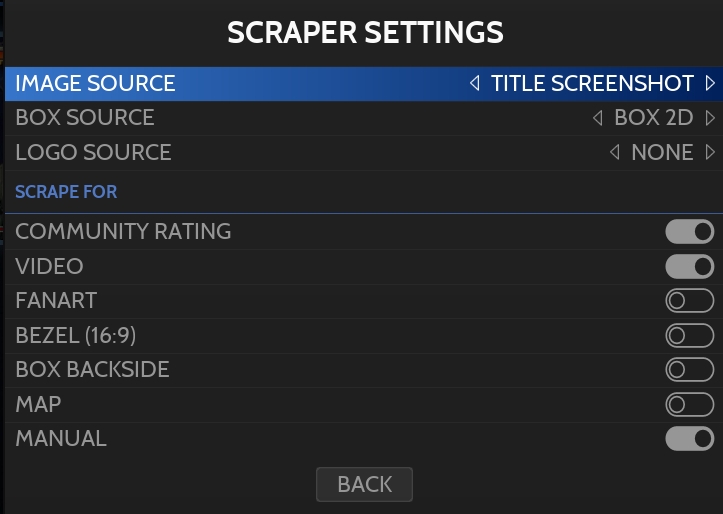
From here you can select which data to scrape, but also define:
What image to use as "image" file
What image to use as "thumb" image
What image to use as logo (marquee or wheel)
Storage of scraped medias
All scraped medias will be stored in the rom folder.
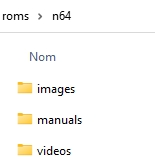
images
box (thumb), fanart, boxback, image, marquee, map
manuals
pdf manual
videos
mp4 videos
Using Local Media
You can also decide to use existing images and videos that are already stored on your computer, or media that you have created on your own. To do so, you have to :
rename the media files exactly like the game file,
add the naming extension specific to the media type:
name_of_game-thumb for the image of the box art,
name_of_game-image for the image of the game,
name_of_game-marquee for the image of the game logo,
name_of_game-video.mp4 for the game video.
place the media files in the "images" folders for images and "videos" folder for videos
From the SYSTEM SETTINGS, in "frontend developer options", enable "Search for local art"
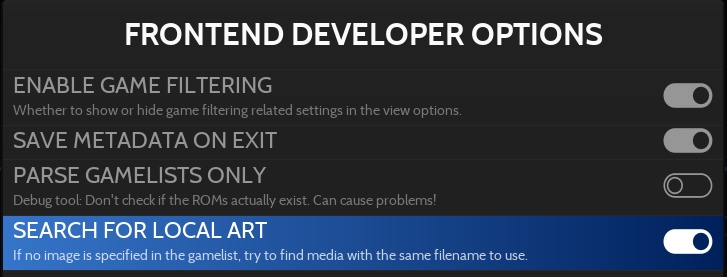
Manual modification of Game Metadata
The Game Option menu offers the possibility to manually edit/complete metadata for a game
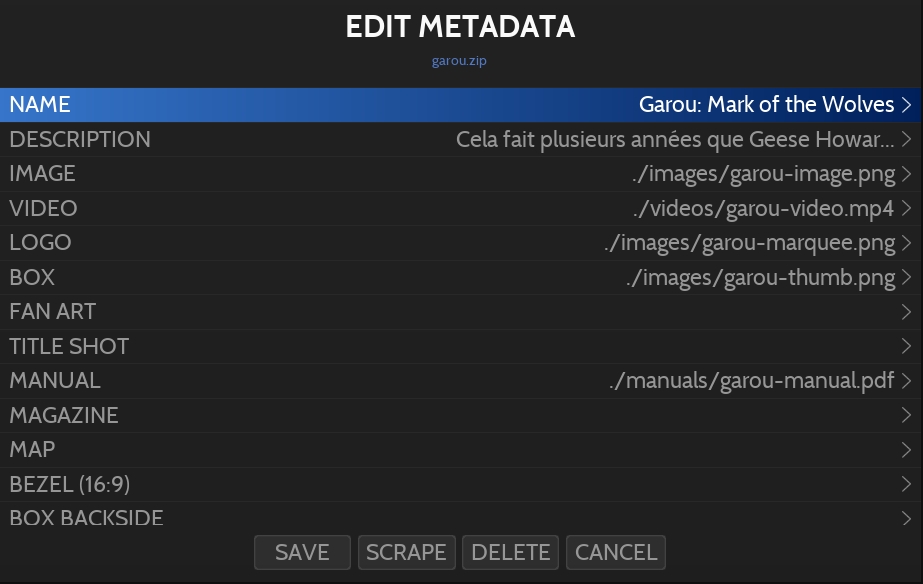
From there you can:
Update Game information (name, description, rating, release date, developer, publisher, family, genres, arcade system, number of players, languages and region)
Attach different media files
Add game to favorites
Hide game
Flag game as KID game to display it in the Kid Mode
Last updated
Was this helpful?
