Know issues & fixes
This section is constantly updated with official fixes provided by the Team for specific issues raised by users in our official support channels.
These fixes are only compatible with the latest version of RetroBat, it might brake old versions.
Clean es_input file
If your controller settings become messed-up and you need a clean start, here is a es_input.cfg file that you can copy in your retrobat\emulationstation\.emulationstation folder.
It contains only standard keyboard settings, you will have to perform again your controller configuration.
Graphical issues in RetroBat interface
If you own a GPU that is old and not compatible with latest OpenGL versions, it is possible that some rendering effects will not work and glitch or totally crash RetroBat.
To fix this issue, it is possible to force RetroBat interface to use OpenGL 2.1 compatible renderer.
Open the retrobat.ini file that is found in the root folder of your RetroBat installation and set the following value to 1:
Save the file and run RetroBat.
This setting is also available from BatGui:
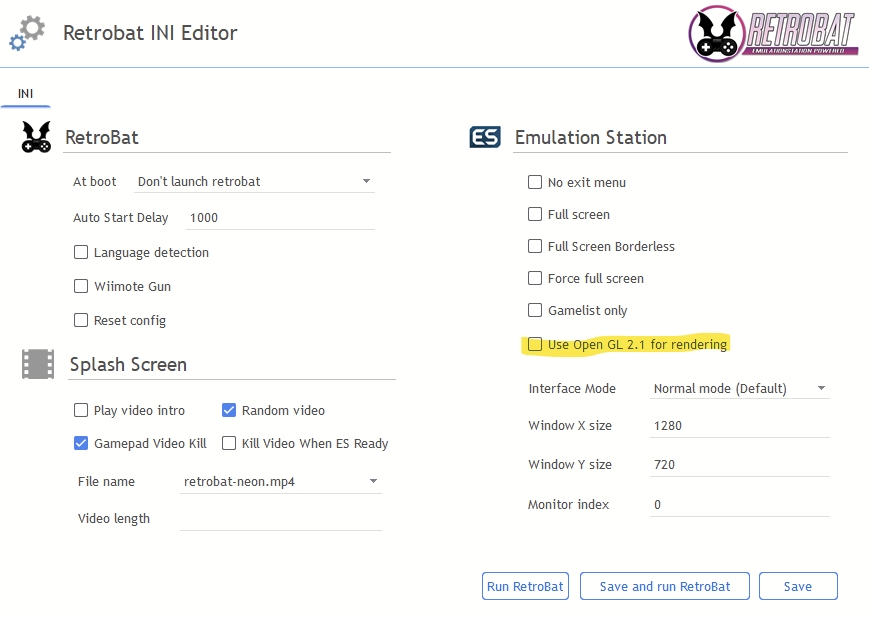
Last updated
Was this helpful?
