Latency and blur reduction
Latency Reduction settings
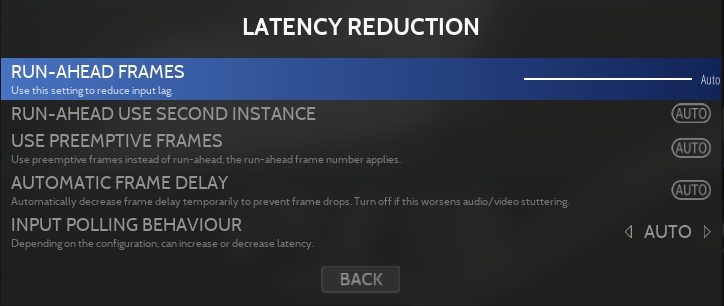
This function can be used to reduce the inherent built-in amount of lag that each game has and can also help to compensate fore input display lag. It's a function that only applies to Retroarch systems.
To reduce the lag to its minimum, one can pause emulation, press and hold a direction on the controller and advance emulation frame by frame until the character moves. The frames of lag are the amount of frames advanced - 1. Beware that the higher the number of frames you are going to run ahead of emulation, the higher demand it places on your CPU.
Many of the cores do not leave audio emulation in a clean state after loading state (which is a necessity for this function), so you could get some audio buzzing. Using Two-Instance mode makes the primary core not do any load states and avoids that.
Preemptive Frames is a more modern way to achieve the same result than Run-ahead with less computing power needed. It should be faster but it is game or system dependant.
More information are available in the libretro docs used as reference for this wiki page.
Reducing Motion Blur
Black Frame Insertion (BFI) allows the emulator to insert black images between game images to reduce the inherent motion blur of sample-and-hold screens (LCD, QLED and OLED). It's a function that only applies to Retroarch systems.
This issue was absent on CRTs due to their rolling scan technology and explain why motion appeared smoother.
Screen Sync settings
The Black Frame Insertion setting in Retrobat follows the graduation of RetroArch so it should be set as follow: 1 - For 120Hz displays 2 - For 180Hz displays 3 - For 240Hz displays 4 - For 300Hz displays 5 - For 360Hz displays 6 - For 420Hz displays 7 - For 480Hz displays 8 - For 540Hz displays 9 - For 600Hz displays 10 - For 660Hz displays 11 - For 720Hz displays 12 - For 780Hz displays 13 - For 840Hz displays 14 - For 900Hz displays 15 - For 960Hz displays
It's important to note that BFI cannot be set to ON if using the G-sync/Freesync compatibility option (otherwise known as VRR). The VRR option can be very beneficial for games that run at a non-60hz frequency (many arcade games for example) to preserve game timing.
For such scenarios, advance users can create a CUSTOM resolution in Windows using Custom Resolution Utility to set as close to the mathematically correct a frequency that is a multiple of the one the game needs. For example MK1, 2 and 3 run at around 54.7 FPS, so you need approximately 109.4Hz to work with BFI if using a 120hz monitor and the first setting in Retrobat.
Last updated
Was this helpful?
