Installation & First Startup
Get started !
Installation
Download the latest Retrobat Setup on the Retrobat Website.
Run the Setup program and click Next
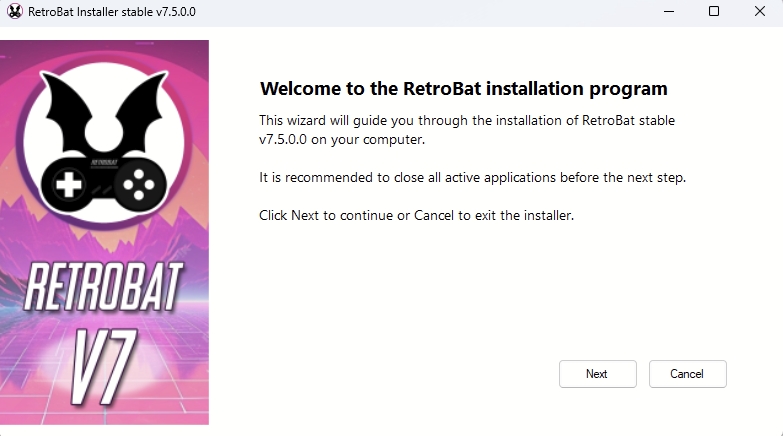
Read the licence agreement and accept it, click Next
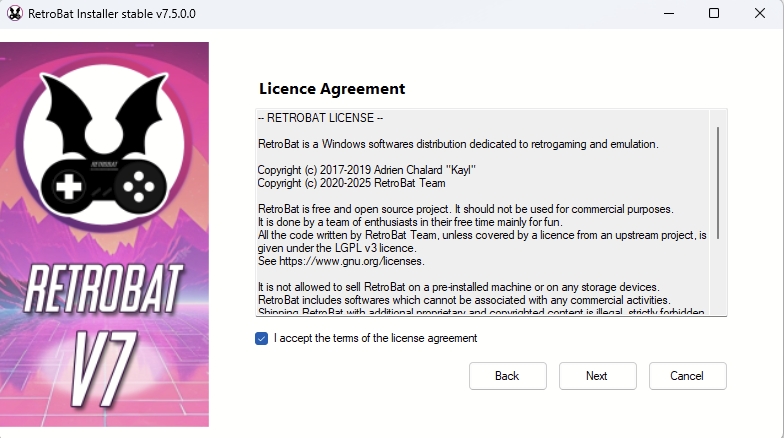
Select the prerequisites to install and click Next
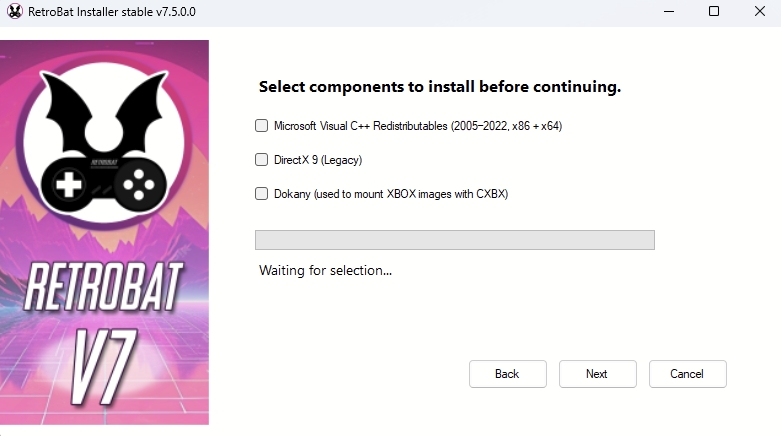
Browse to the destination folder and select Install.
Attention: an installation folder that is too long (or with too many subfolders) can cause issues with some emulators like libretro:mame.
Also : do not use a folder with special characters (accents, ...).
Finally : avoid folder names which include spaces.
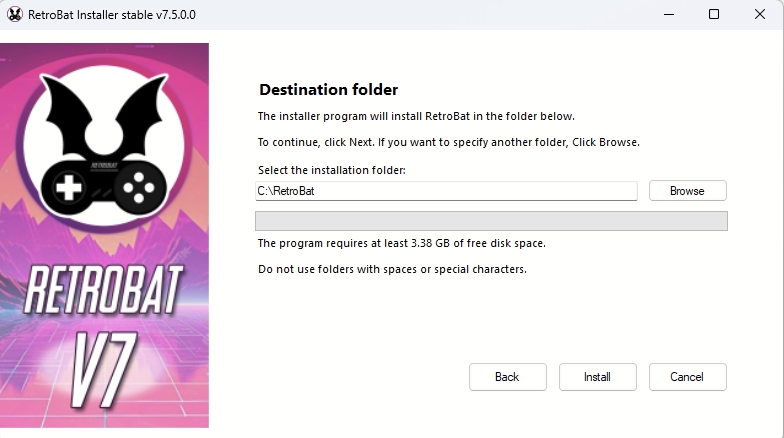
Wait until the Installation completes, then click Finish
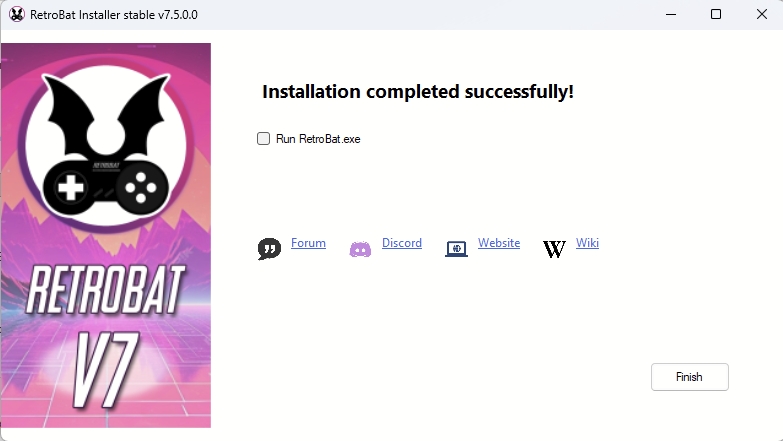
The RetroBat folder structure looks like this:
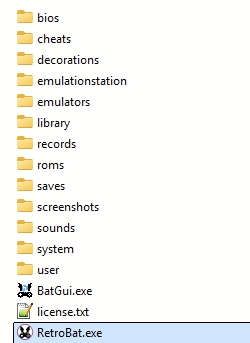
First startup
Double-click RetroBat.exe file in your RetroBat folder or use the desktop shortcut.
After the video splash screen, the System View is shown.

On this view, you can navigate with the keyboard or with a game controller. If your controller is not automatically configured by RetroBat:
Press any button and the CONFIGURE INPUT screen appears.
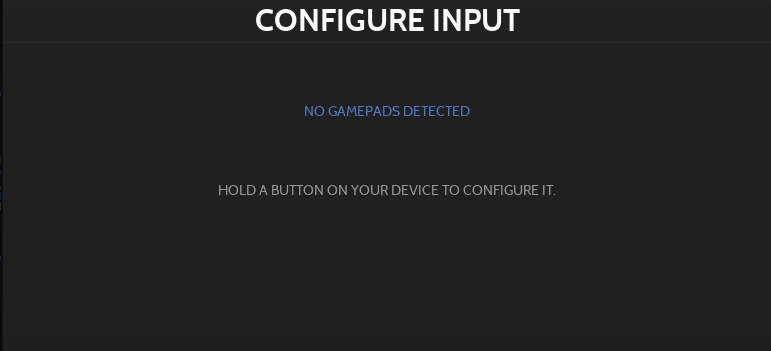
Press and hold any button to enter the CONFIGURING screen.
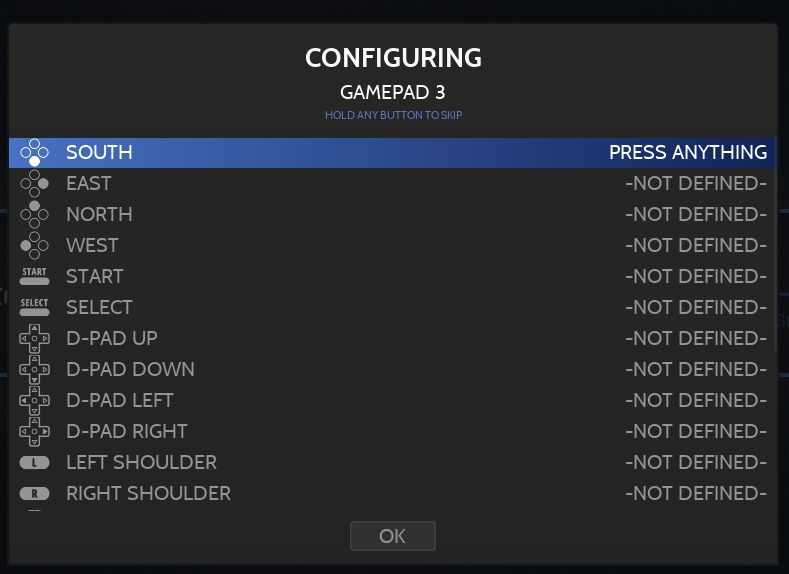
Define all the keys based on your controller layout.
CONGRATULATIONS: You have installed RetroBat and launched it for the first time successfully.
Last updated
Was this helpful?
