Model2 controller mapping
If the configuration of the buttons does not suit you for a game or if the controller you are using is not correctly autoconfigured, it is possible to create a specific mapping for a game.
Here is how to proceed.
Create controller configuration
From the RetroBat menu, configure the input driver depending on your controller (use XINPUT for XBOX compatible controllers, DINPUT for others like Dualshock, etc.):
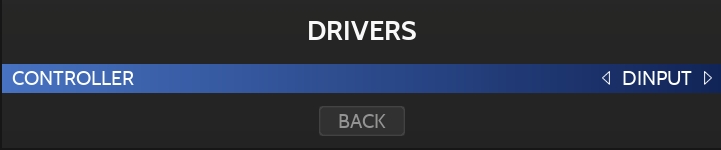
Then run the game from within RetroBat, and once in the game press ALT + ENTER to exit fullscreen mode and access the emulator menu:
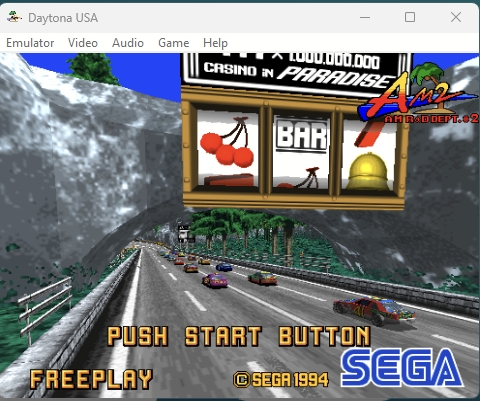
Go to Game > Configure Controls
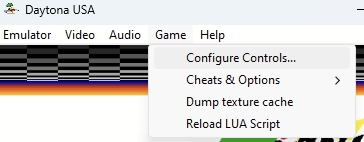
From there configure the controls as per your preference
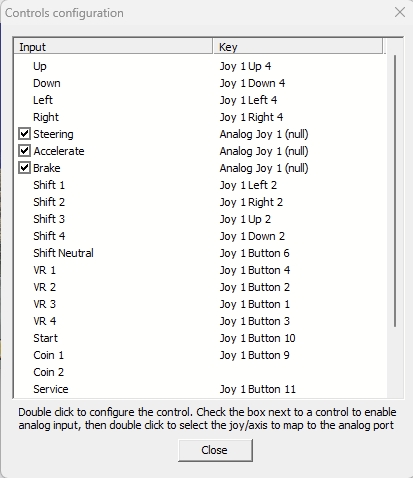
Once finished : close the window and quit the emulator.
The game input configuration file is created in the emulators\m2emulator\CFGfolder :
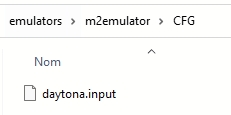
Copy the file in the right folder
Depending on the driver that was used when creating the file (DINPUT or XINPUT), the file created in the previous step needs to be copied to the right destination folder:
\emulators\m2emulator\templatescfg\dinput- for dinput driver\emulators\m2emulator\templatescfg\xinput- for xinputdriver
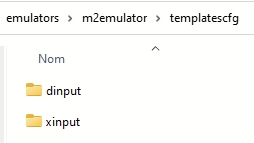
Switch on usage of custom files in RetroBat
Once your configuration file has been placed in the correct folder, run RetroBat and open the model2 advanced system configuration:
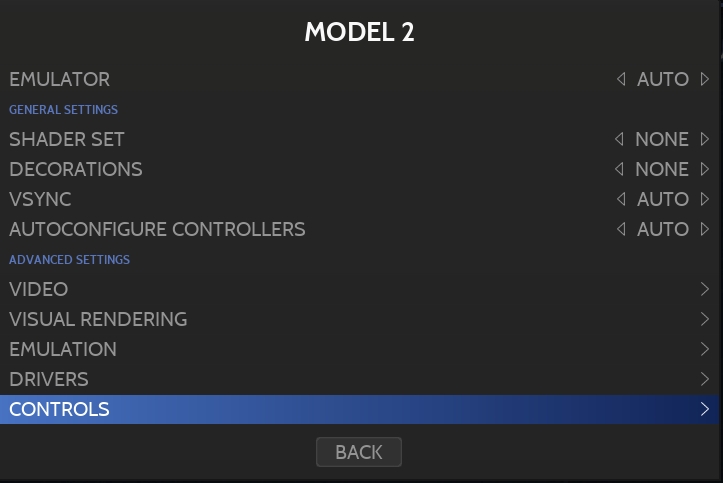
Go to CONTROLS and change the settings named "TYPE OF CONFIGURATION" to "TEMPLATES":
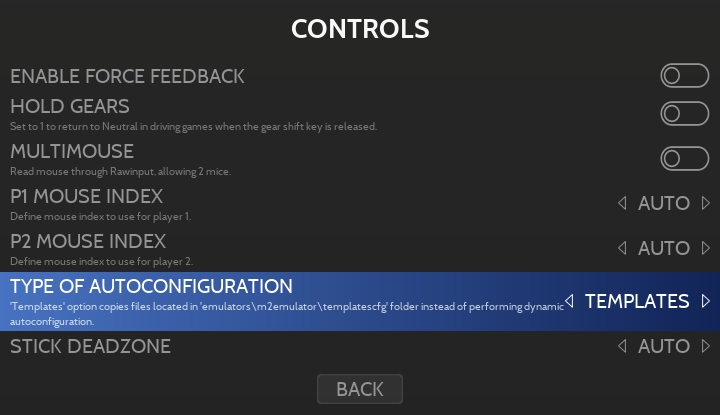
RetroBat will now use the template you created in previous steps when running the game.
Last updated
Was this helpful?
