Game Collections
Game Collections are a powerful way to sort your library in a different way as the default "per system" organization.
When a Collection is created, it appears in the System View amongst the list of systems.
The Game Collection Settings screen is available from the Main Menu.
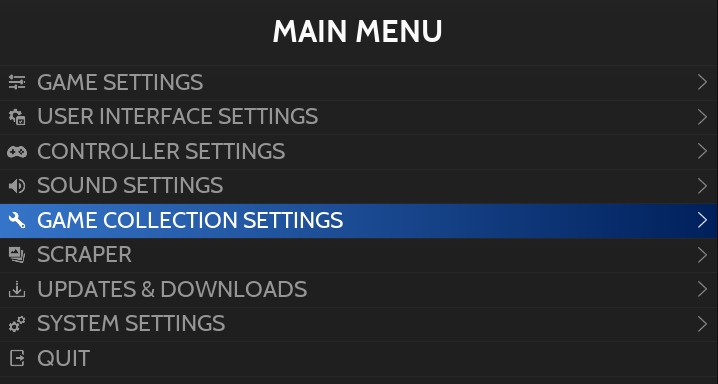
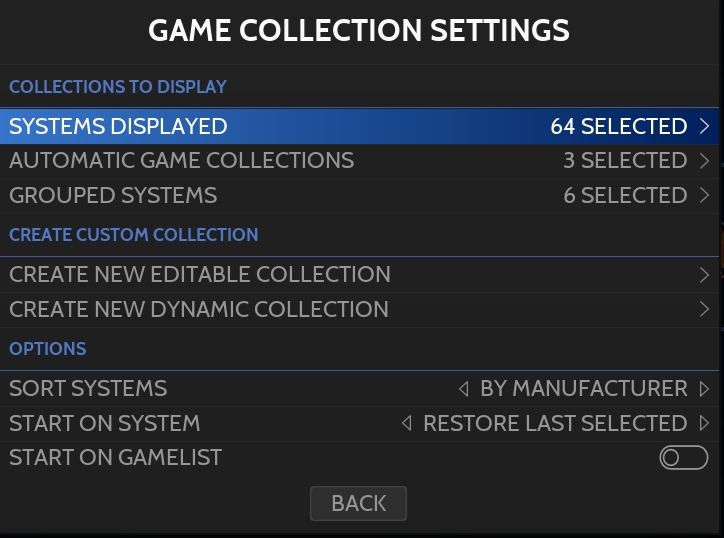
Retrobat comes bundled with AUTOMATIC GAME COLLECTIONS that you can enable.
You can also create your own game collection, to do this you have 2 options:
EDITABLE COLLECTION
DYNAMIC COLLECTION
Automatic Game Collections
From the GAME COLLECTION SETTINGS screen, select AUTOMATIC GAME COLLECTIONS.
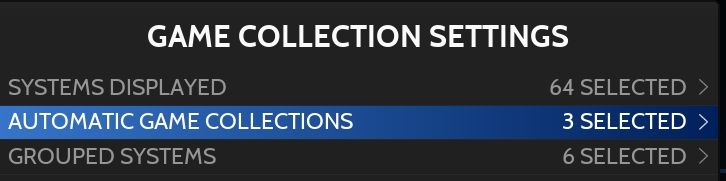
A list of Collections will be available, check the collection box to enable the collection.
For example to display the Arcade Collection, select ARCADE.
This will enable in the System View the Arcade collection that contains games from all systems identified as ARCADE systems.
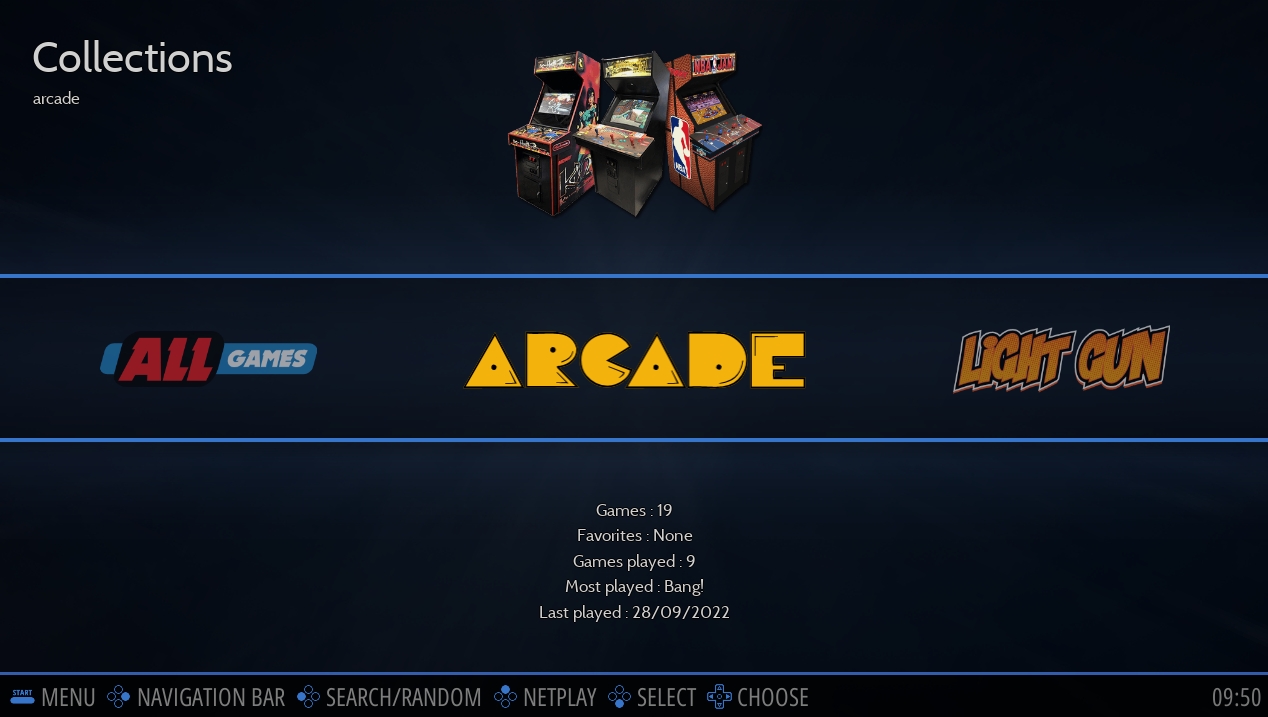
There are 3 categories of Automatic collections:
Automatic Collections (standard)
Per Genre Collections
Arcade Systems Collections
Automatic Collections
The following self-explanatory list of collections is available.
Favorites
For the FAVORITE collection, you need to flage your favorite games, this can be done in the Game Options menu.
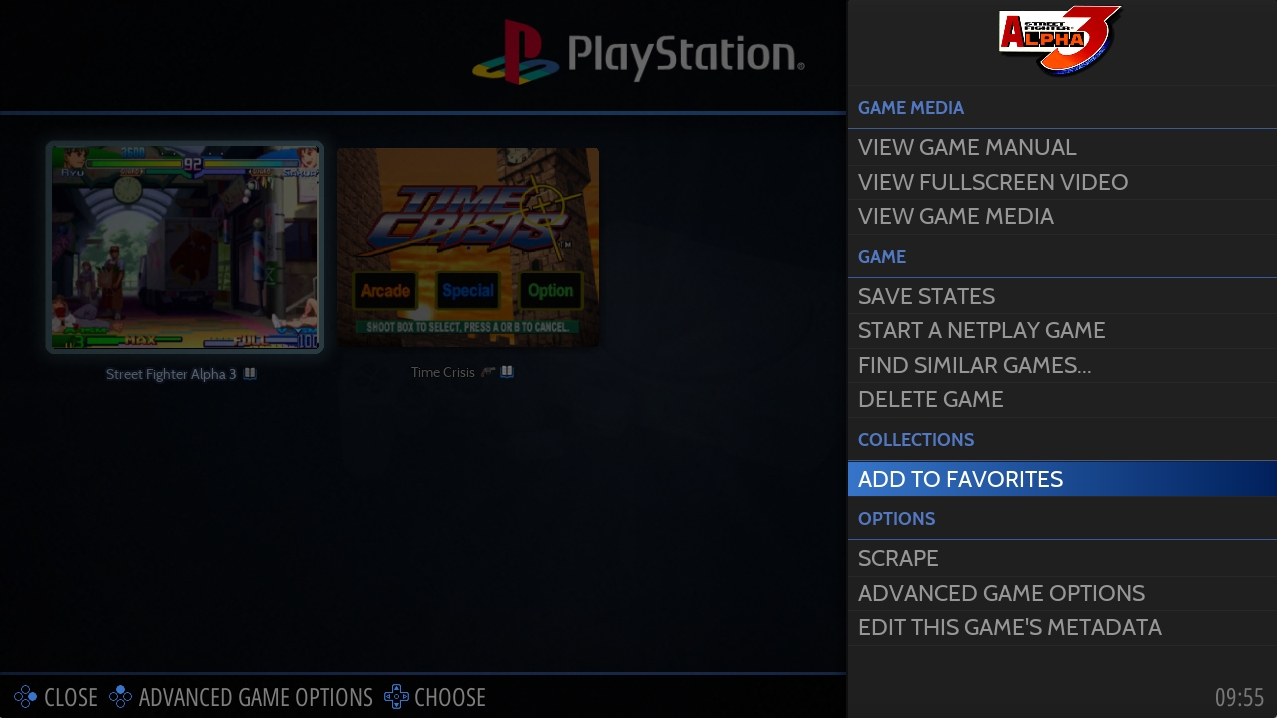
In addition, Favorite games can also be displayed at the top of the list in the Game View.
To do so select the option VIEW CUSTOMIZATION in the View Options menu.

In the View Options enable SHOW FAVORITES ON TOP.
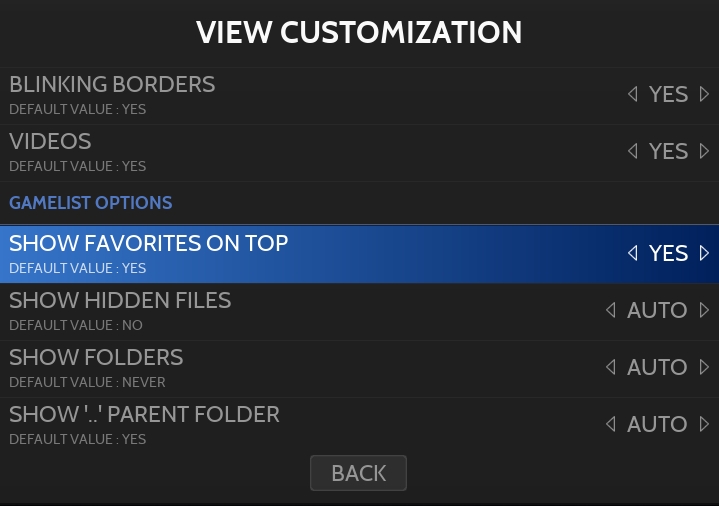
Editable Game Collections
Editable game collections are designed to let you manually manage your collection, the only way to add games to an editable collection is to manually add them as shown below.
From the GAME COLLECTION SETTINGS screen, select CREATE NEW EDITABLE COLLECTION.
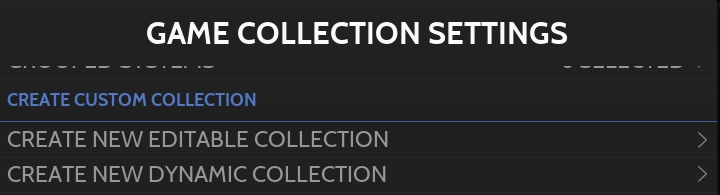
Define a name for the collection and Validate.
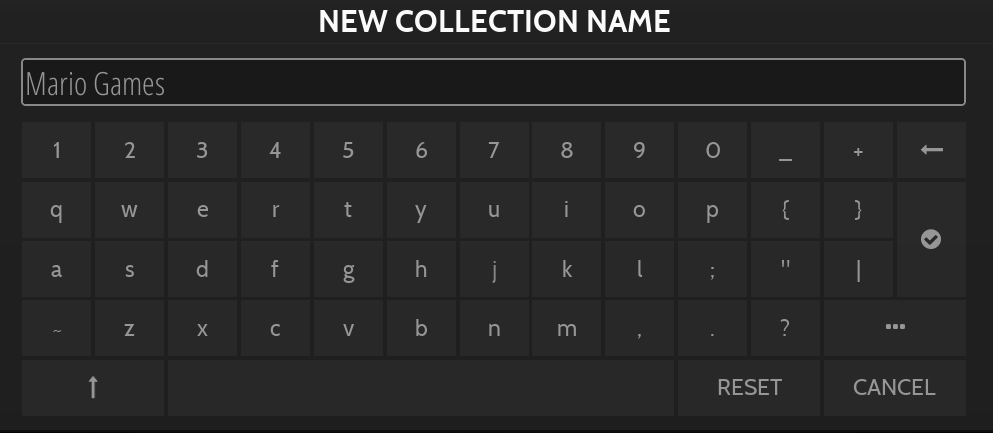
If this is the first collection you create, a new COLLECTIONS item becomes available in the System View.
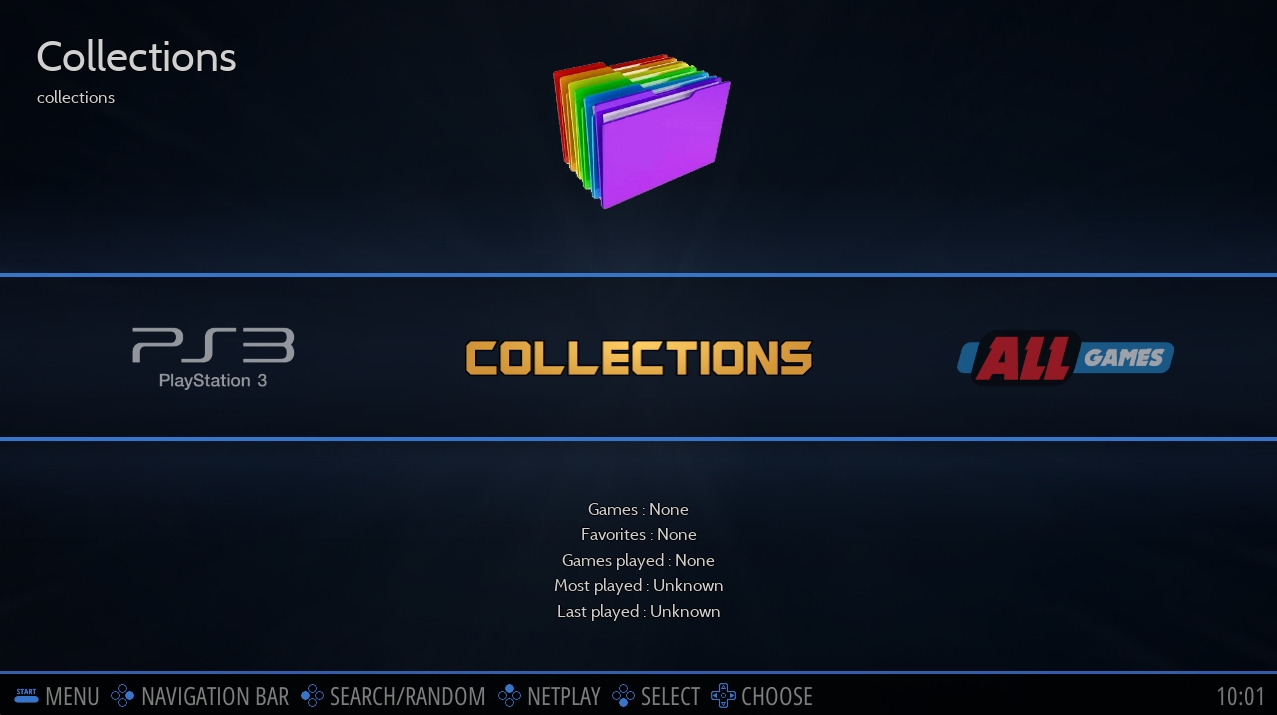
The COLLECTIONS item contains the list of your collections, including the one that was just created.
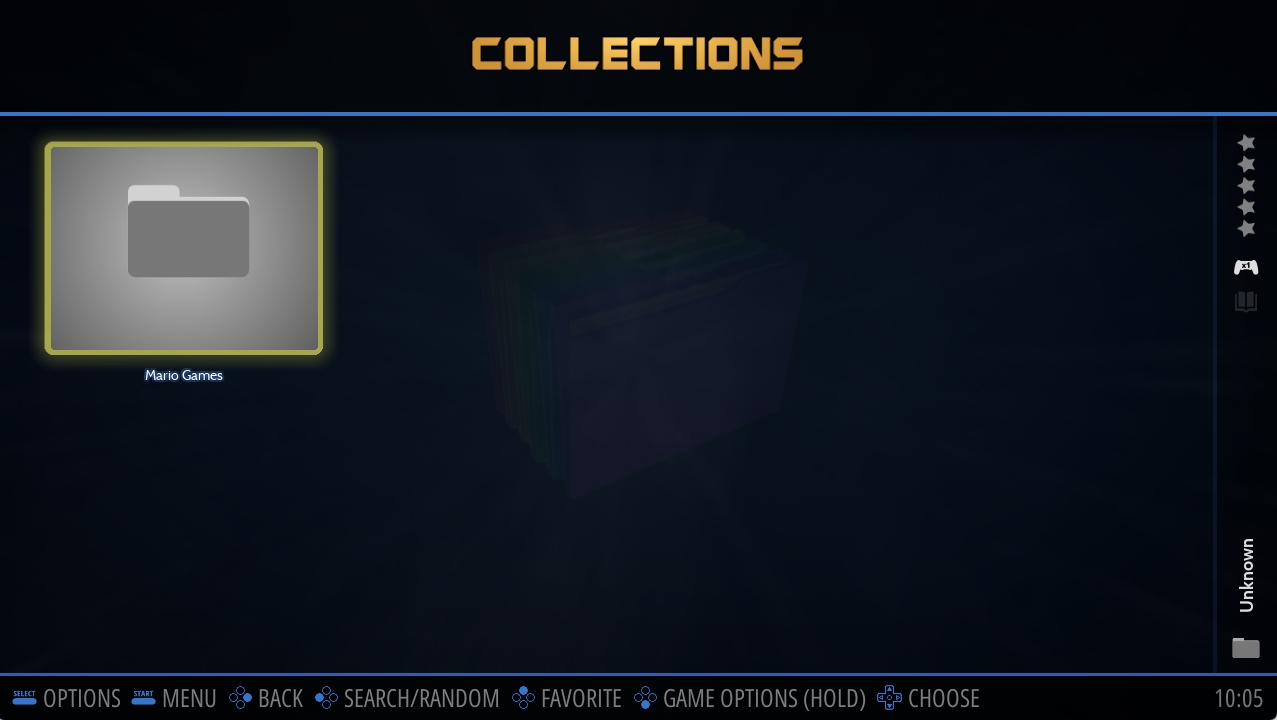
The next step is to add games to the newly created collection, to do so, highlight a game in the Game View and long-press ![]() to show the Game Options menu and in the COLLECTIONS part select the collections in which the game must be added.
to show the Game Options menu and in the COLLECTIONS part select the collections in which the game must be added.
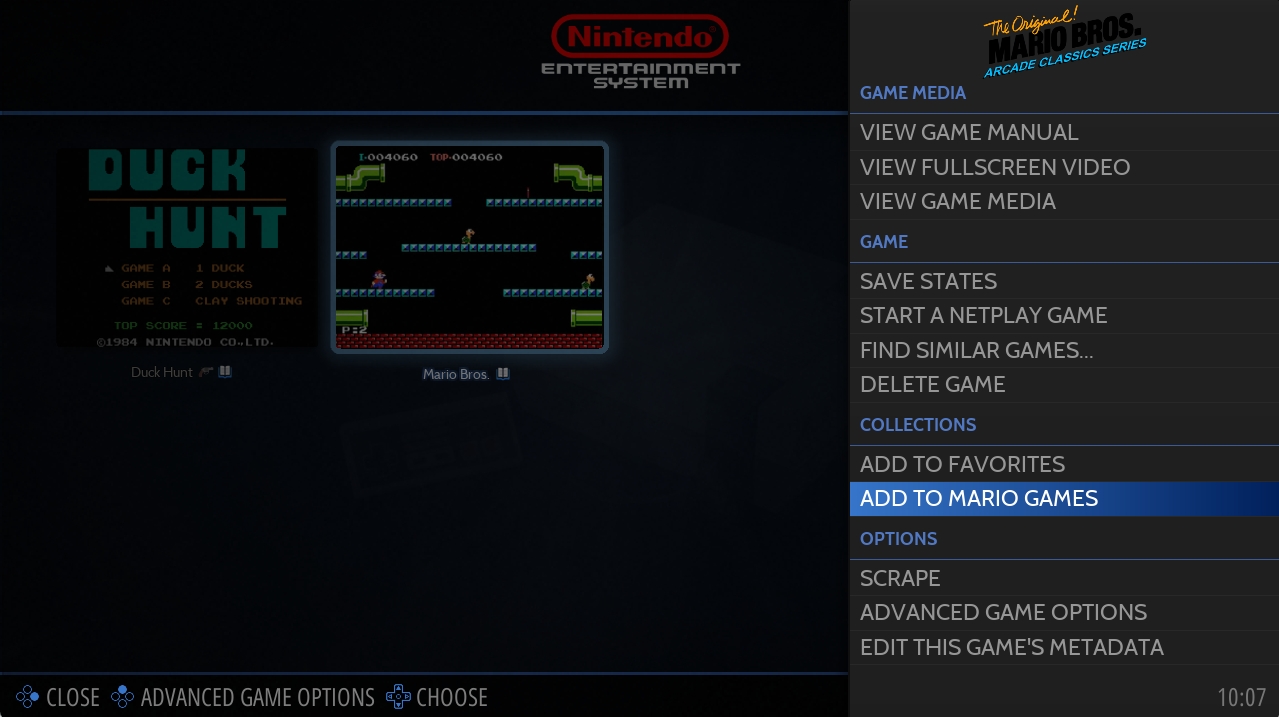
The Game is now added to the collection and appears in the Collection Game View.
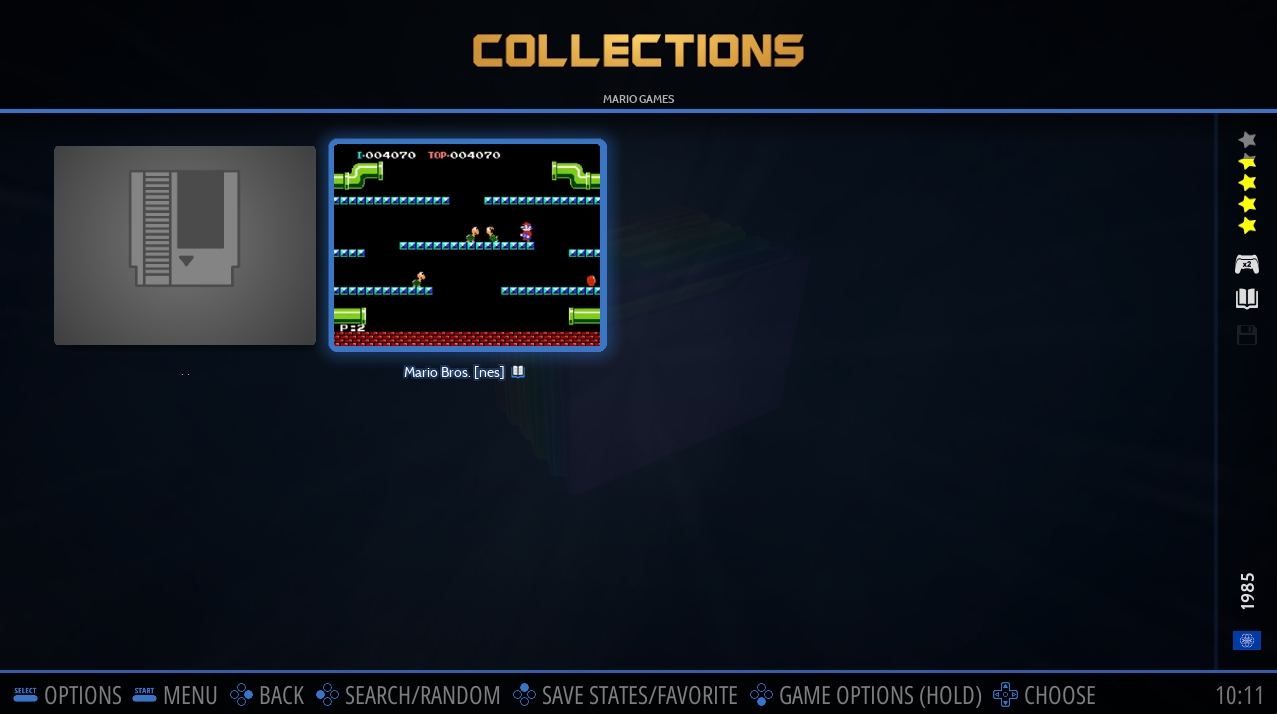
Dynamic Game Collections
Dynamic game collections offer a more powerful tool to automatically add games to a collection based on multiple criterias and filters. When displaying the collection, the system will automatically show all games that meet the criterias defined in the filters.
From the GAME COLLECTION SETTINGS screen, select CREATE NEW DYNAMIC COLLECTION.
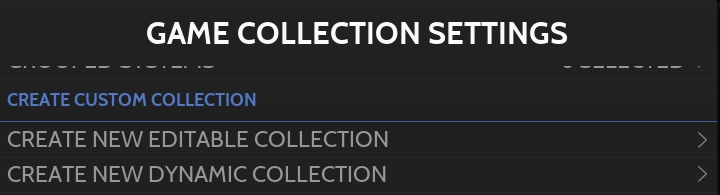
Define a name for the collection and Validate.
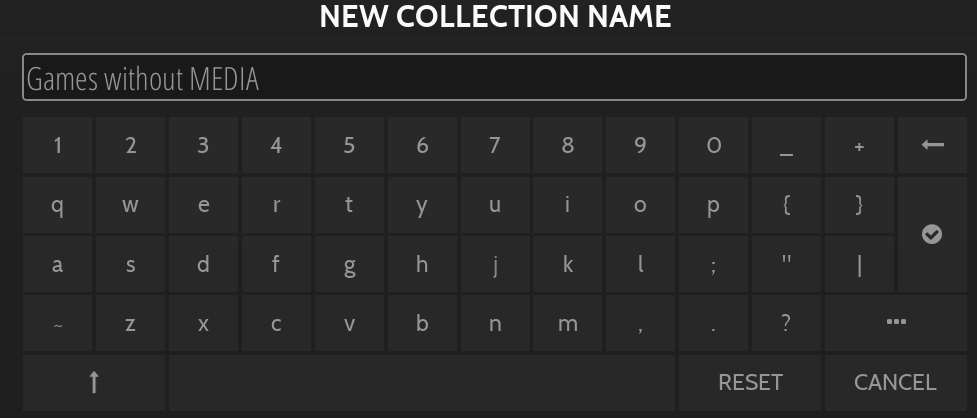
A list of filtering options appears to customize the dynamic collection.
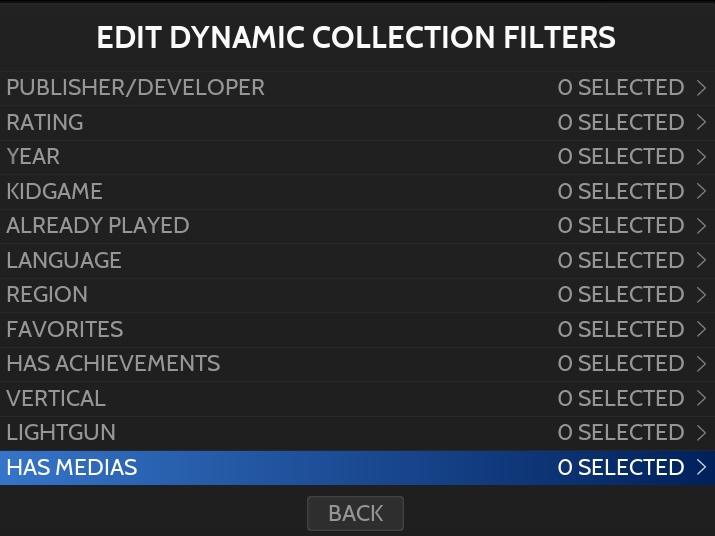
Select the filters you want to apply to your Collection (for example HAS MEDIAS = NO) and go BACK.
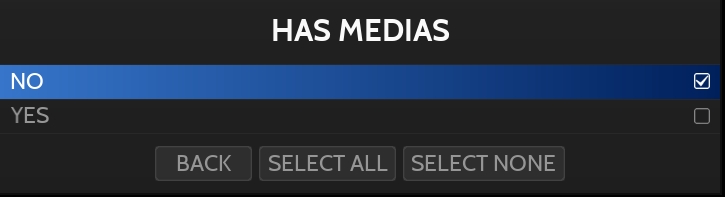
The New Collection has been created with the selected filters.
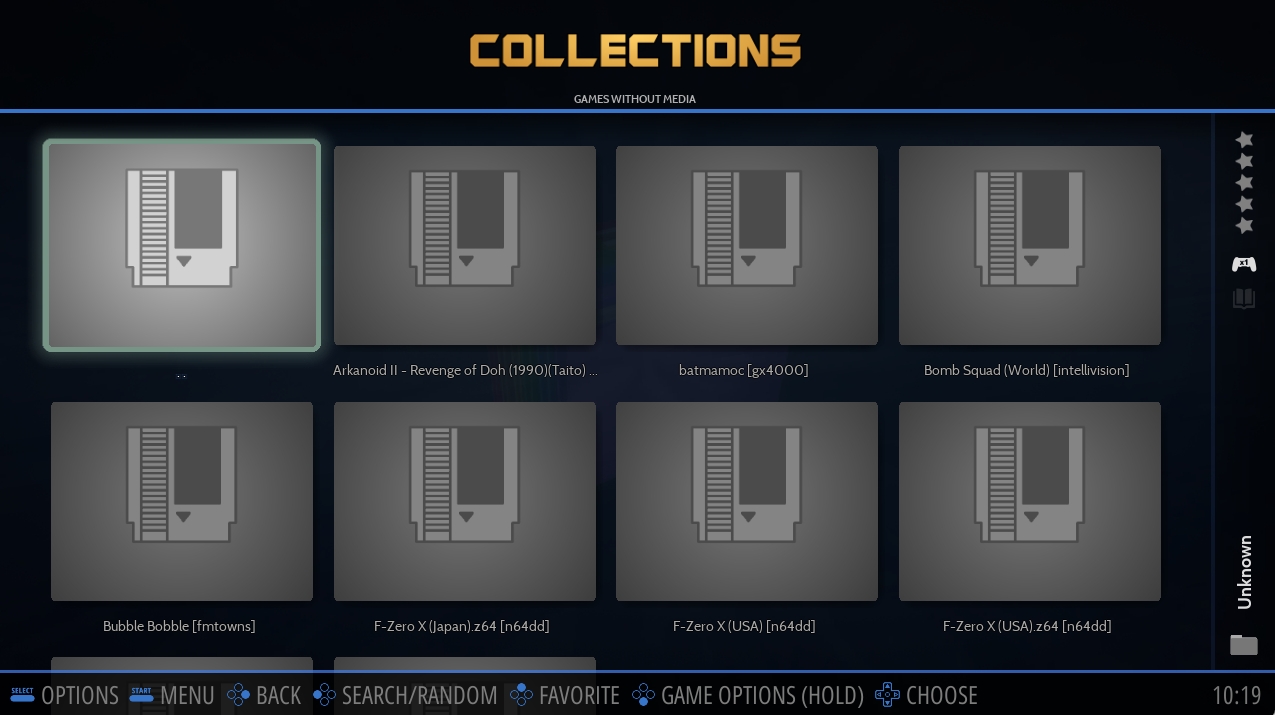
Last updated
Was this helpful?
