System View and Game View
Retrobat navigation basics
All screenshots in this section are done with the default Retrobat theme ES-THEME-CARBON.
System View
The first screen displayed when launching Retrobat is the System View, from here you can navigate through systems and enter the Game View.
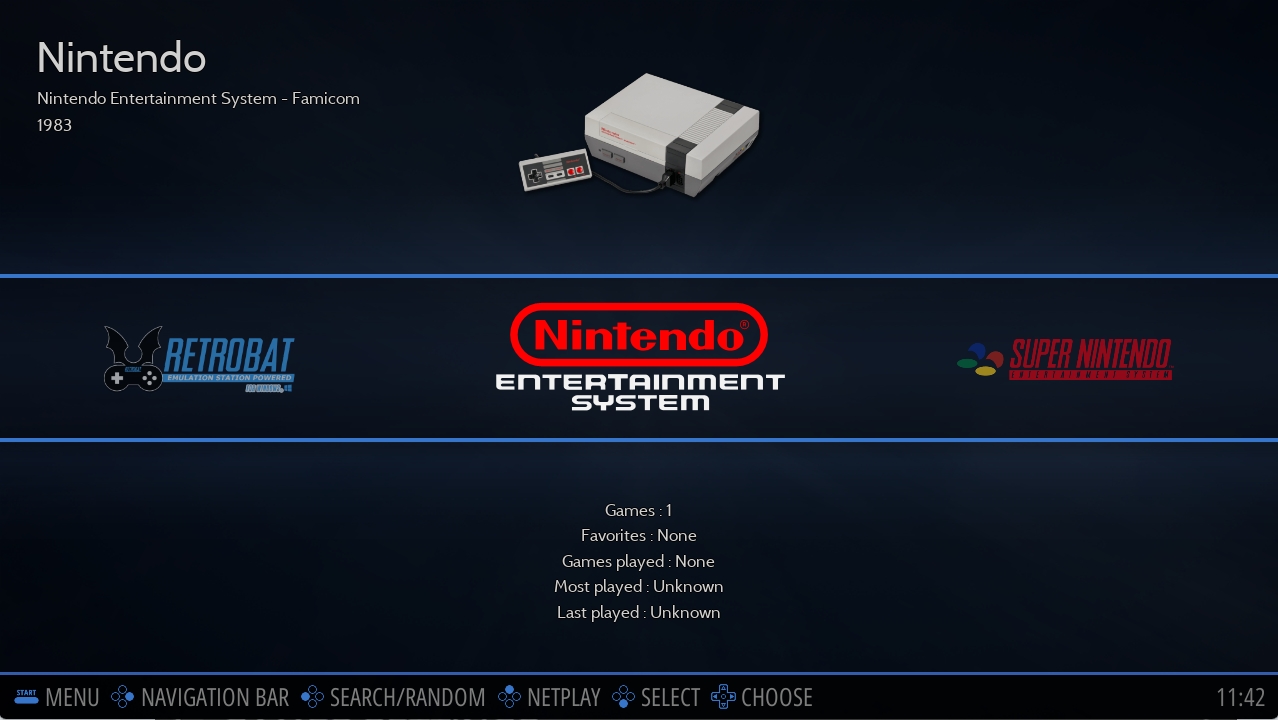
From the System View, different screens can be accessed.
Quick Search
The quick search menu is displayed by pressing ![]() . It allows you to search for games.
. It allows you to search for games.
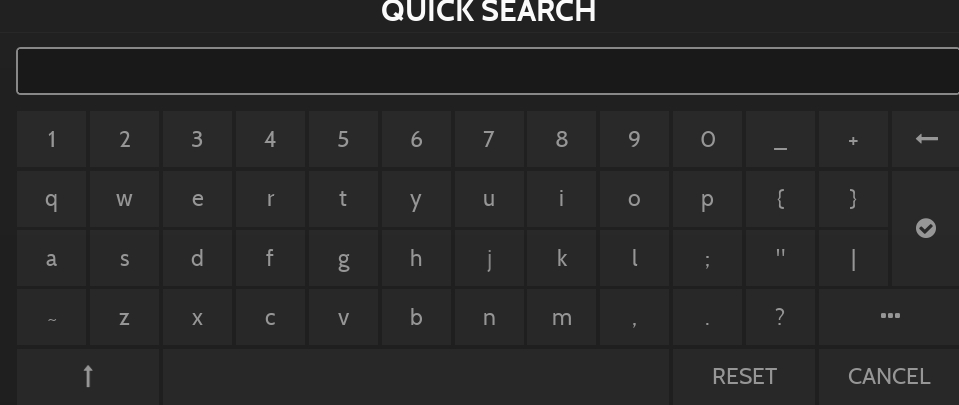
Navigation bar
The navigation bar is displayed by pressing ![]() .
.
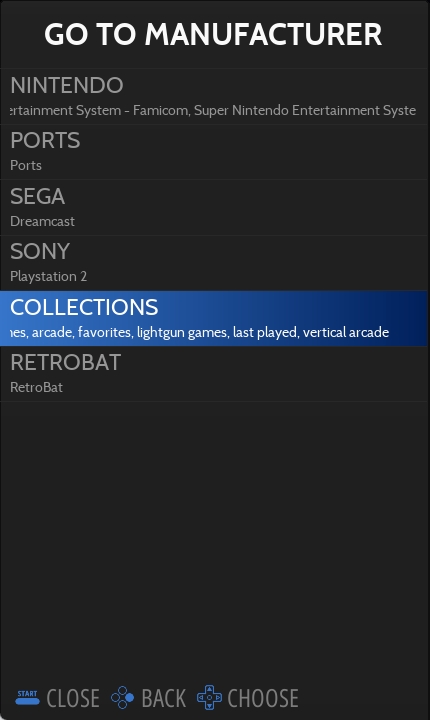
This menu allows quick access to a system or a collection, it is by default sorted by Manufacturer.
Quick Access
Quick access menu is displayed by pressing SELECT.
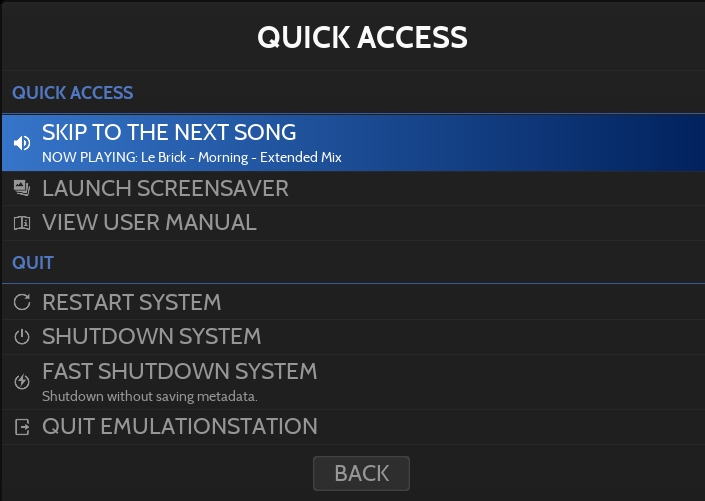
From this menu you have access to features such as USER MANUAL, SCREENSAVER, skipping songs and QUIT options.
Grouped systems
By default, some systems will not appear individually but in a group.
You can ungroup systems in Main Menu > GAME COLLECTION SETTINGS
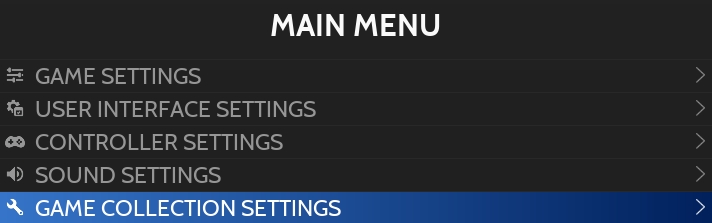
Navigate to GROUPED SYSTEMS:
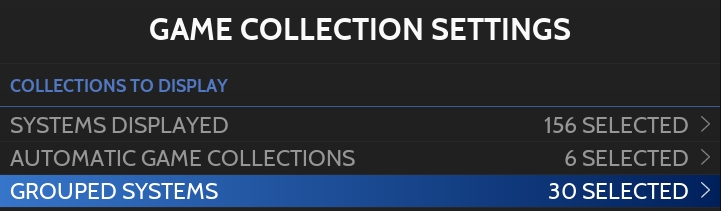
Untick systems that you want to ungroup:
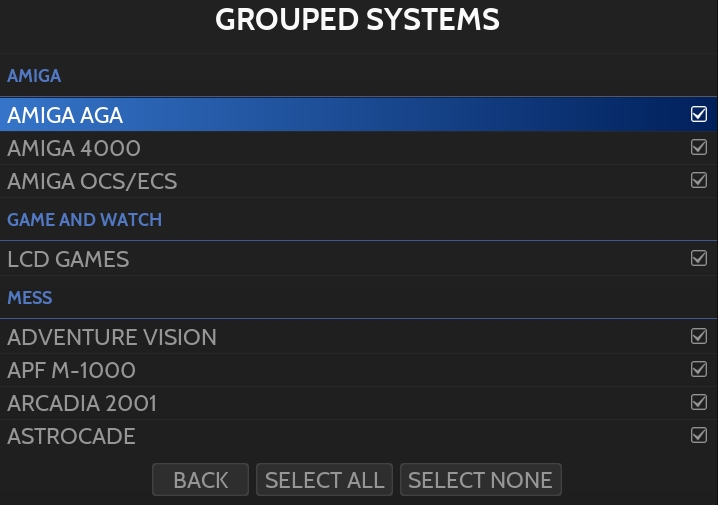
Now these systems appear individually in the System View.
Game View
The Game View is where you browse your games and launch them.
To enter Game View, select a System or a Collection in the System View by using left and right buttons, and press ![]() .
.
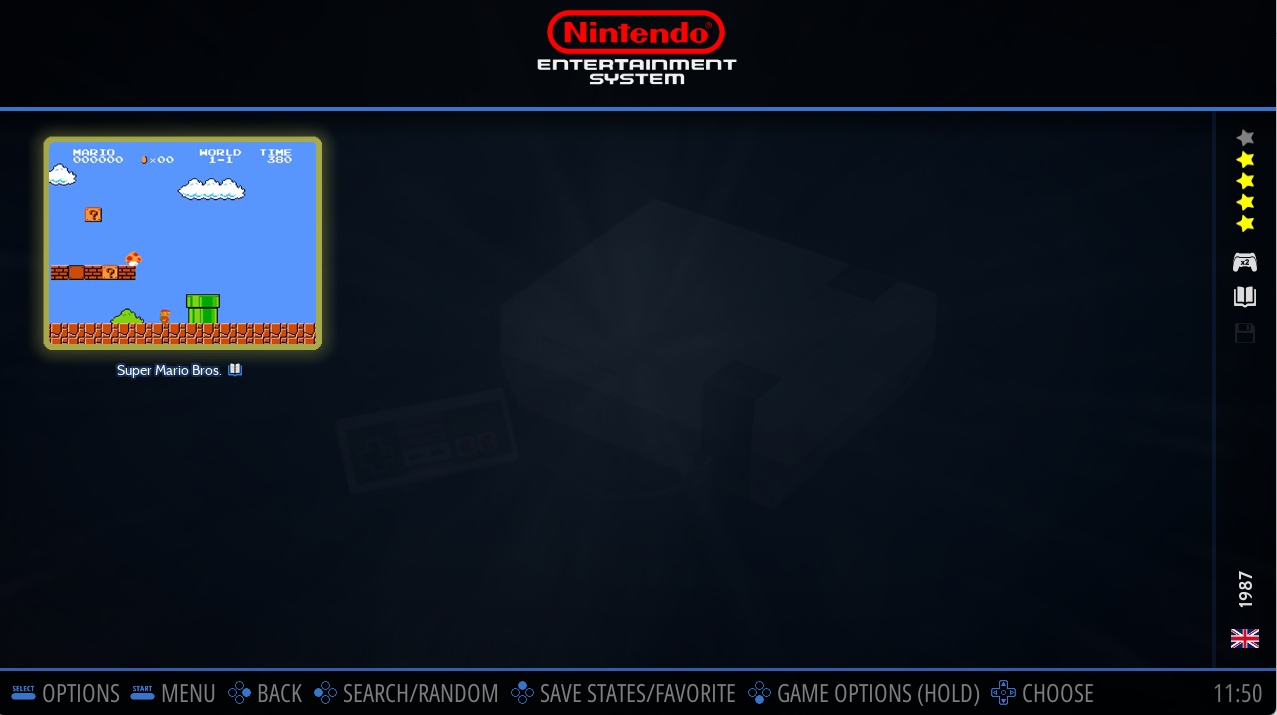
Navigate your games using the Directional PAD.
Press
 to run the game (long-press to display Game Options).
to run the game (long-press to display Game Options).Press
 to navigate back to the System View.
to navigate back to the System View.
The Gamelist can be displayed in multiple ways, this can be configured from the VIEW OPTIONS (press SELECT):
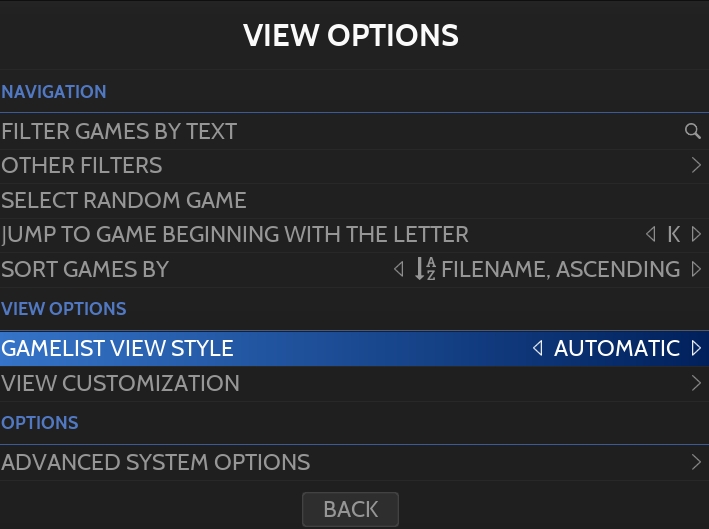
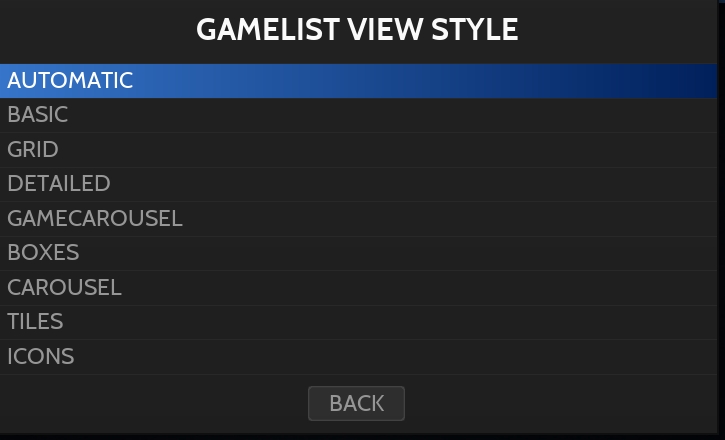
The value AUTOMATIC refers to the view style defined in the MAIN MENU > USER INTERFACE SETTINGS > THEME CONFIGURATION.
Press START
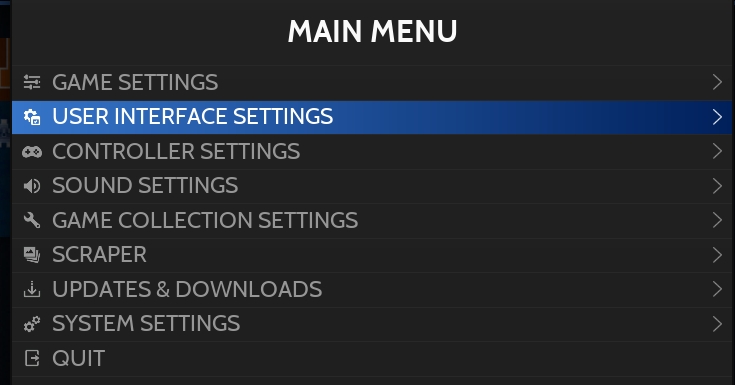
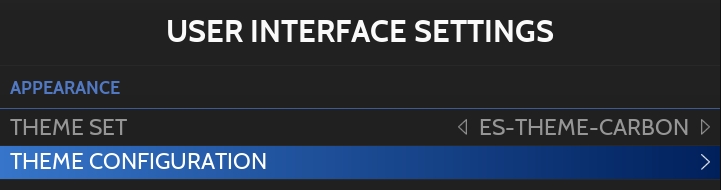
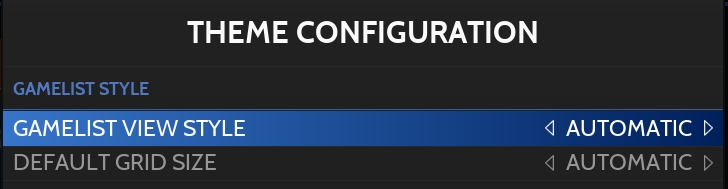
Last updated
Was this helpful?
