Atari ST
Atari
Computer - Lifespan: 1985 - 1993
Information
Emulators
libretro: hatari
libretro: hatarib
hatari
Games Location
📁 roms \ 📂 atarist
File extensions
.st .msa .stx .dim .ipf .m3u .gemdos .zip .7z
System Features
lr-hatari: NO lr-hatarib: NO Hatari: NO
lr-hatari: NO lr-hatarib: NO Hatari: NO
lr-hatari: NO lr-hatarib: NO Hatari: NO
BIOS
tos.img
\bios
b2a8570de2e850c5acf81cb80512d9f6
emutos.img
\bios\hatari\tos
\bios\hatarib
tos102.img
\bios\hatari\tos
\bios\hatarib
tos106.img
\bios\hatari\tos
\bios\hatarib
tos104.img
\bios\hatari\tos
\bios\hatarib
tos206.img
\bios\hatari\tos
\bios\hatarib
Controls
Use Pad2Key for this system if you need specific mapping, see the Pad2Key section of this Wiki.
Here is the default mapping.
START
Show/Hide virtual keyboard
SELECT
Toggle Mouse/Joy mode
D-PAD
Left analog stick
Directions (up, dow, left, right)
Right analog stick
![]()
![]()
Mouse button B
![]()
Fire/Mouse button A / press key in virtual keyboard
![]()
lr-hatari GUI
L1
Toggle Num Joy
R1
Change Mouse speed 1 to 6 (for gui and emu)
L2
Show/Hide status
R2
Sound on/off
L3
R3
Hatari
SELECT
Open emulator menu
D-PAD
Joystick - D-pad
![]()
Joystick - FIRE
F11
Toggle fullscreen
F12
Emulator Menu
ALTGr + Q
Quit emulator
Specific system information
Hatari emulator configuration
RetroBat forces Hatari standalone to use the configuration file located in \emulators\hatari folder of the RetroBat installation.
When making configuration directly within the emulator, ensure to configure it by using the .bat file provided:
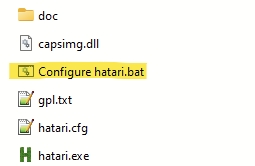
Standard hatari.exe stores the config file in "userdata" folder of windows, changes done in this file will not work when running from RetroBat.
Mounting a "gemdos" hard drive image
Libretro Hatari-B core can automatically mount a "gemdos" hdd image within the emulated system.
In order to do this, the hdd to mount must be stored in the roms folder :
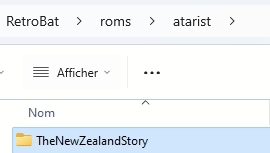
Next, create an empty text file in the same folder, name it with the exact same name as the folder and save it with the .GEM extension:
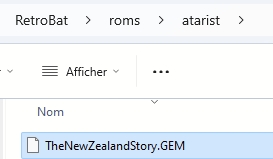
Additionnaly, it is possible to make lr-hatarib automatically run one of the program stored on the mounted gemdos HDD image.
To do so, create an empty text file in the roms\atarist folder that is named with the exact same name as the gemdos folder.
In the file, specify the following information:
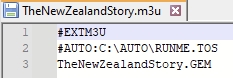
Finally: save the text file with the ".m3u" extension and place it in the same folder as the image folder and the GEM file:
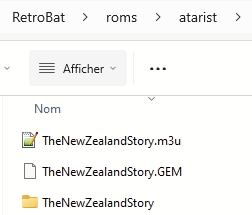
In this example, RetroBat automatically:
Launches hatarib and mounts the "The New Zealand Story" image in the emulated device
Runs the program RUNME.TOS from the mounted drive (program is located in
C:\AUTO)
Running .gemdos folders requires the TOS version 2.06 or emuTOS.
Last updated
Was this helpful?

