Configuration of systems and games
The main advantage of using RetroBat over other front-ends or standalone emulators, is that all configuration can be managed directly from within RetroBat, per system or individually per game.
This means that, as a user, one should not have to open an emulator to access to its configuration.
Trying to manage configuration directly within the emulator will often end up with all the configuration being overwritten by RetroBat when running a game, as the default values set in RetroBat will be passed to the emulator.
The configuration elements available in RetroBat are called "features", they have the advantage that they can be set at 2 level:
Globally for a system
Per-game
How to access the configuration screen:
The features menu is available from the "View Options" (SELECT) menu or from the "Game Options" menu (LONG PRESS "SOUTH" on the game):
when selecting the ADVANCED SYSTEM OPTIONS submenu:
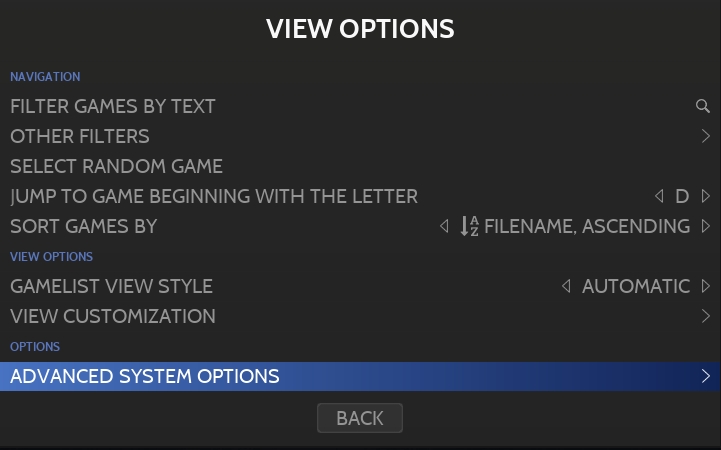
==> This will enable configuration for all games of the selected system.
when selecting the ADVANCED GAME OPTIONS submenu
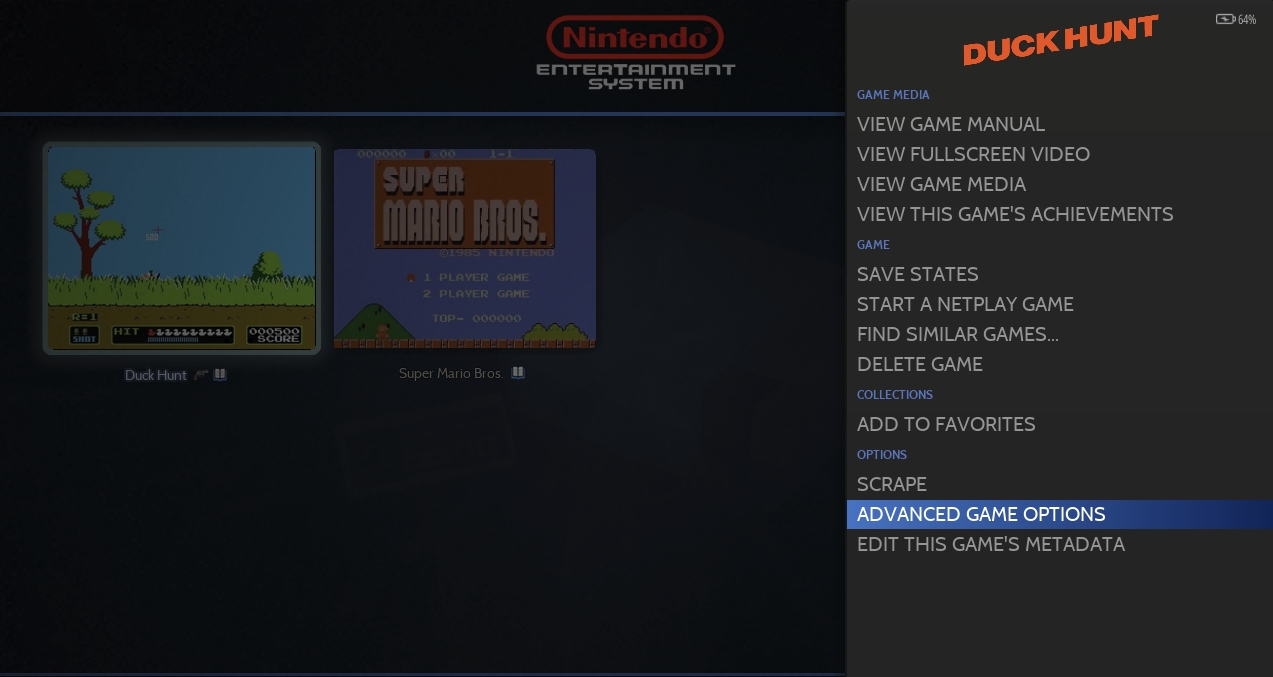
==> This will enable configuration for the specified game only.
It is very important to note that the more detailed option will always be the option passed to the emulator, this means that the option set for a specific game will be used over the option set at system-level.
The configuration options
The features available depend on the selected emulator, as they do not have the same options.
This means that for a same system, when changing the emulator, the available features will not be identical.
In most of the cases, the features will be grouped within 2 subgroups:
General Settings
Advanced Settings
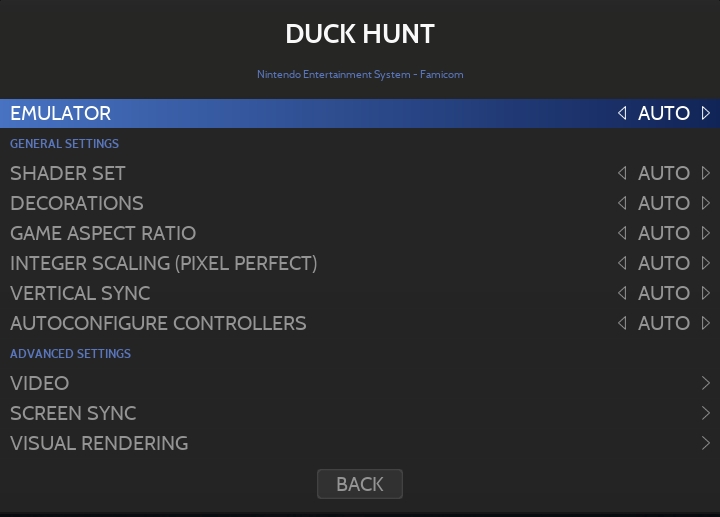
General Settings
The General Settings will give you access to the following configuration options, they exist for most of the emulators:
Shaders to apply
Bezels (decorations) to apply
Game aspect ratio and resolution
Vsync
Pixel Perfect
Disabling controller autoconfiguration (this option is on by default)
Advanced Settings
These features will be far more specific, they are arranged in the following submenus:
EMULATION : contains features such as language, machine emulated, region but also performance options available for the emulator
VIDEO : General video options such as monitor index, output signal, screen orientation, ...
SCREEN SYNC : usually containing options to avoid tearing like advanced vsync features
VISUAL RENDERING: contains various screen effect features, upscaling configuration, anti-aliasing options...
AUDIO : general audio settings, like sample rate, low-pass filter...
LATENCY REDUCTION : options to reduce input lag
USER INTERFACE : contains features such as FPS display, enabling or disabling emulator notifications...
DRIVERS : options to change video, audio, controller drivers used by the emulator
CONTROLS : options related with controls such as the type of joystick, lightgun options...
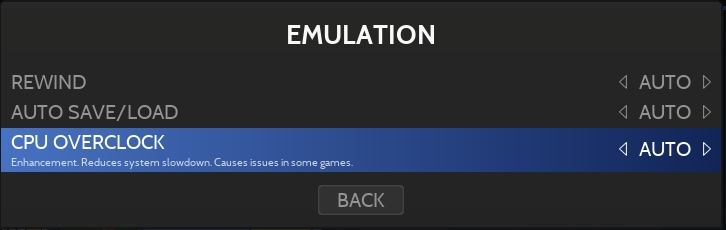
In addition, some emulators will have specific submenus, this is the case for example for pcsx2 features, that have a MANUAL HACK and a GAME FIXES submenus:
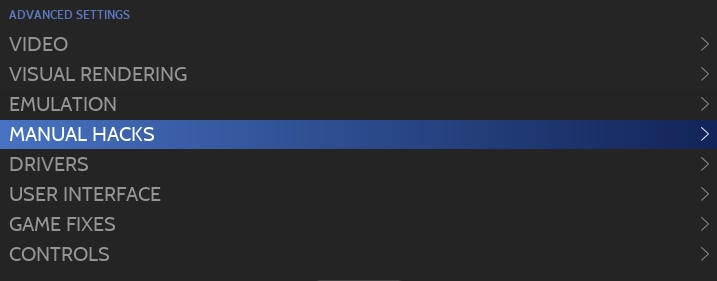
or for the PORTS that have a dedicated per-game setting:

How does the magic work ?
The trick that makes all of this possible is simple : before launching the game, RetroBat will go through the options that have been set by the users, and apply these settings directly in the emulator configuration file, before running the emulator.
As an example, let's take the case of a user that needs to change the video driver to VULKAN for the duckstation emulator.
Once in the system configuration options screens
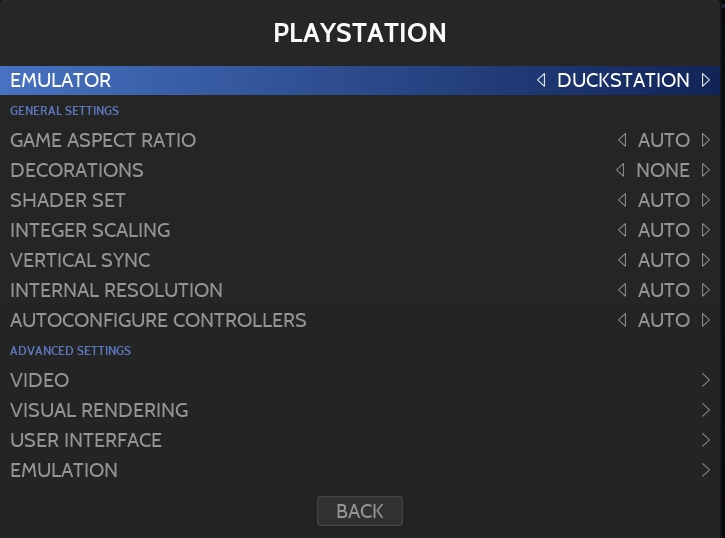
Select the DRIVERS submenu in the ADVANCED SETTINGS group:
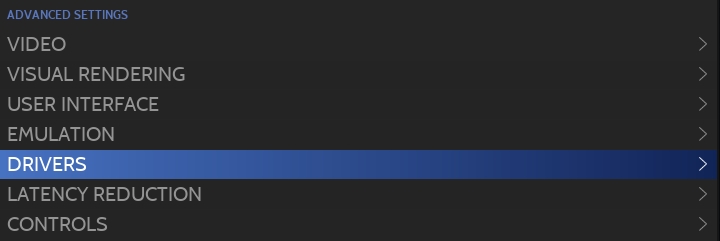
Then change the VIDEO DRIVER option to "VULKAN":
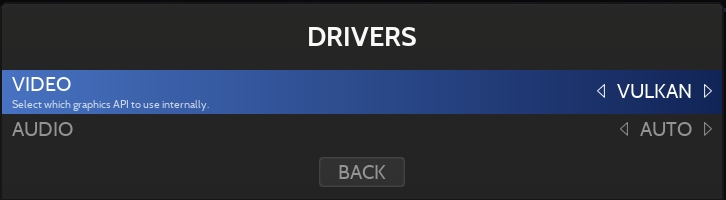
When running a game with the duckstation emulator, RetroBat will automatically set the following value in the Duckstation settings file before launching the game:
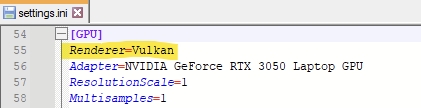
Et voilà !
Great, but what does the value "AUTO" mean ?
The value "AUTO" has different meaning whether you are configuring the features at system level or at game level.
At system level, the value "AUTO" is a default value that RetroBat will set as the target option value, the RetroBat Team has usually defined the most commonly used value as default value or the most relevant for best user-experience.
At game level configuration, the value "AUTO" means that the default value set for the system/emulator should be used.
Fine, but i do not see an option that i need to set !
Do not panic, if there is an option within an emulator that you wish to change, do not hesitate to contact the RetroBat team, that will include this option in the next release !
In the meantime, options that are not available in RetroBat can be changed directly in the emulator, they are usually not overwritten by RetroBat...
Last updated
Was this helpful?
