WiiU
Nintendo
Hybrid Game Console - Lifespan: 2012 - 2017
Information
Emulators
cemu
Games Location
📁 roms \ 📂 wiiu
File extensions
.iso .rpx .wud .wux .wua .m3u
System Features
NO
NO
YES
BIOS
There is no BIOS files needed to run games, however, when using .wud or .wux game files, it is necessary to have a keys.txt file in the emulator folder with the right game keys.
The Game keys can be dumped from your WiiU console, see CEMU guide for more information.
Controls
START
+
SELECT / BACK
-
D-PAD
D-PAD
Left Analog Stick
Left stick
Right Analog Stick
Right stick
![]()
B Or A with inverted option
![]()
A Or B with inverted option
![]()
X Or Y with inverted option
![]()
Y Or X with inverted option
LB (L1)
L
RB (R1)
R
L2
ZL
R2
ZR
L3
Left Thumb
R3
Right Thumb
The option to invert face buttons can be found here:
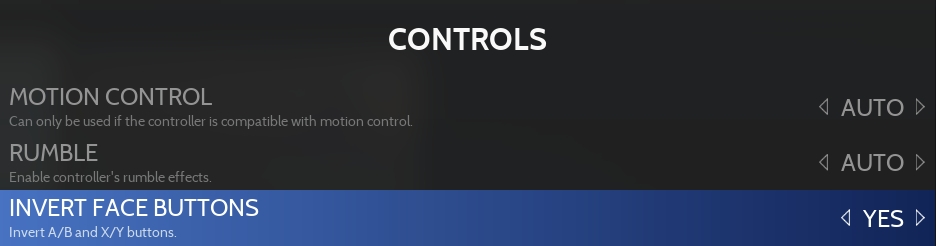
Playing with Wiimotes
Cemu allows playing with real wiimotes when they are paired with your computer.
To play with wiimote, select the "REAL WIIMOTES" option in RetroBat advanced configuration:
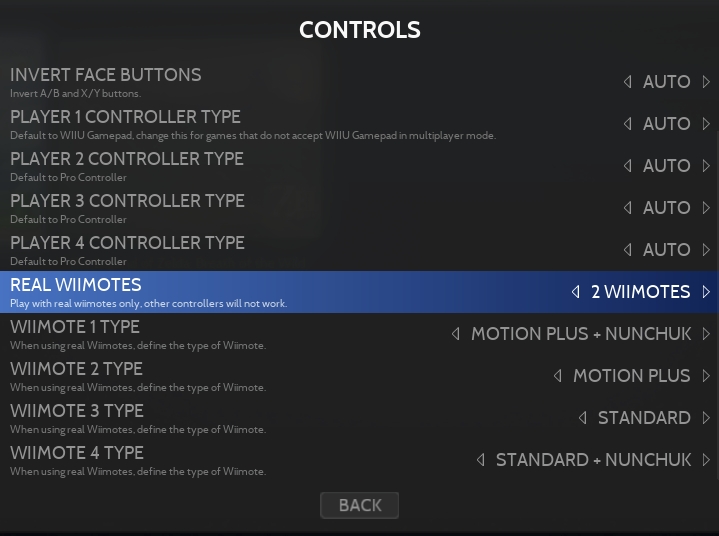
Each player can define the type of wiimote that is connected.
Motion controls
Some Games do require motion control to play in some levels (e.g. Zelda Breath of The Wild contains dungeons which can only be beaten using motion).
There are several options to manage motion control, CEMU wiki has great documentation to cover motion control.
DualSense and Switch Pro controllers are tested options.
Microphone
Cemu allows to map a button to the Microphone button, the button to map can be managed in RetroBat advanced options:
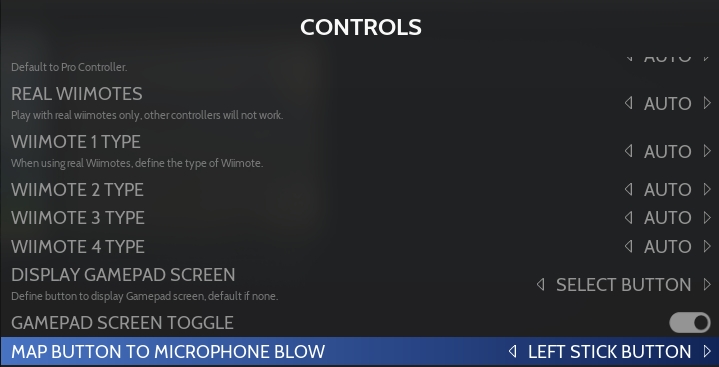
Show Gamepad Screen
Cemu allows to map a button to switch from main screen to WiiU Gamepad screen, the button can be managed in RetroBat advanced options, it is also possible to choose whether the mapped button must remain pushed or whether it acts as a toggle:
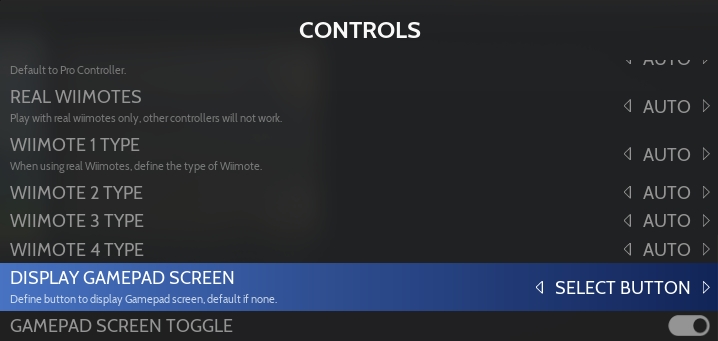
Specific system information
Files location
mlc01
saves\wiiu\cemu\mlc01
Config file
emulators\cemu\portable\settings.xml
Controller config file
emulators\cemu\portable\controllerProfiles Each controller in its own .xml file
Adding Games in Loadiine format
The best way to add WiiU games is to use the format known as "Bootloader" format. This is the format of games dumped from your console with Dumpling tool.
This consists of a game folder with 3 subfolders

There are 2 options to add these games in Retrobat
Install the game in Cemu and use m3u file
This method will simulate the installation of the game in the NAND of the WiiU.
From the Retrobat Game View, open the CEMU emulator
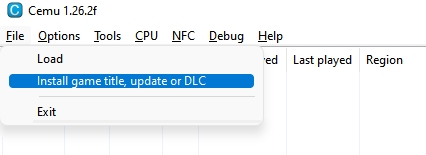
Navigate to the \meta folder of your dumped game directory and install the meta.xml file
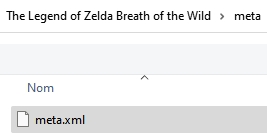
Wait for the installation to finish and you will see the game added to Cemu

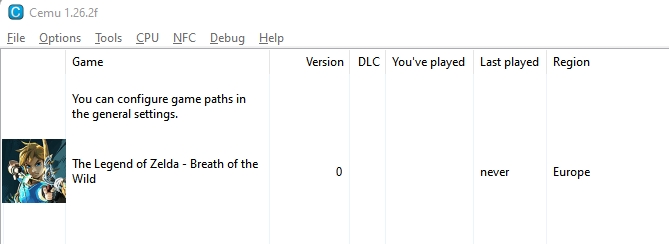
Right-click on the Game and select Game directory
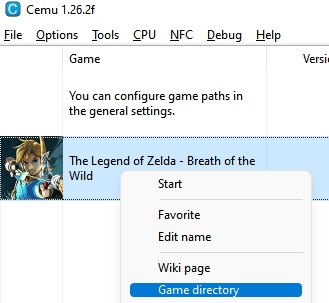
This will show you the path of the game executable .rpx file
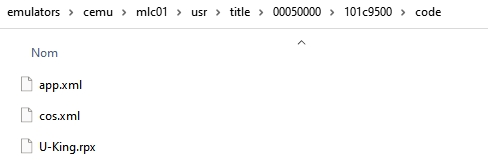
Exit Cemu and open you \roms\wiiu folder and create a zelda breath of the wild.m3u file with the following content
\..\..\saves\wiiu\cemu\mlc01\usr\title\<path to the game>\*.rpx
For example for Zelda Breath of the Wild:

The game will now be available in Retrobat for scraping and playing.
Place the Game folder in the roms directory
This method will simulate the presence of a WiiU cartridge.
Place the game folder in the \roms\wiiu folder
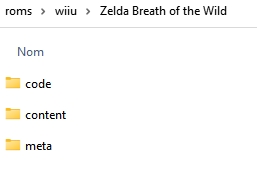
The game will now be available in Retrobat for scraping and playing.
Retrobat will detect the .rpx file in the \code folder

The Screenscraper service will recognize U-King as Zelda Breath of the Wild
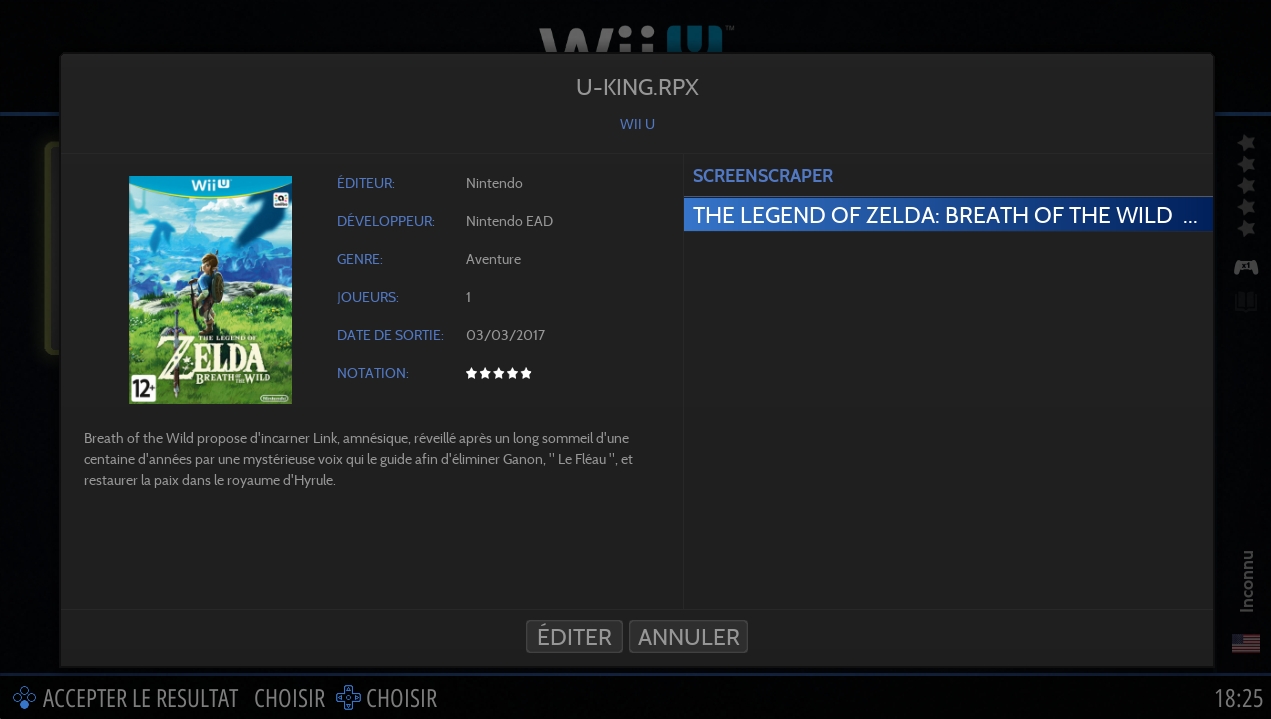
Game Updates & DLC
Updates & DLC must be installed in the Cemu emulator directory using the install title, update or DLC option, they come in the same structure as the game itself
Open Cemu and choose install game title, update or DLC
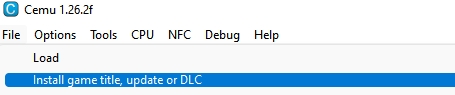
Navigate to the \meta folder of your dumped DLC or Update directory and install the meta.xml file
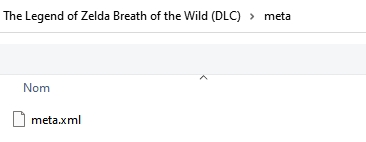
Wait until the installation finishes
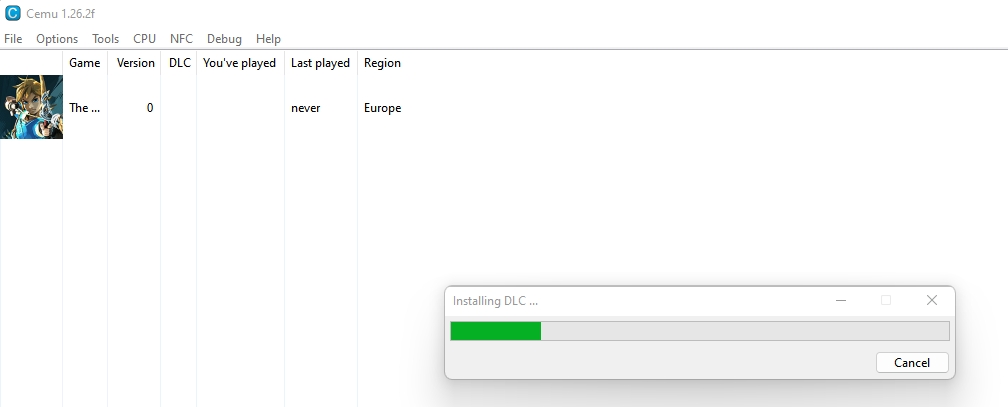
You should now see the Update or DLC information in the gamelist
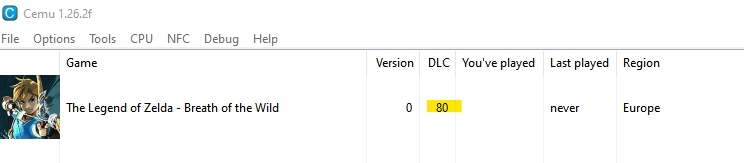
Graphic packs
Cemu emulator uses Graphic Packs to enhance games graphics but also to fix bugs in some games.
Graphic Packs are not managed automatically from RetroBat and need to be enabled in the emulator, once enabled, they will be used when launching the game from RetroBat.
Proceed as follows to enable Graphic Packs.
Open CEMU and select "Graphic Packs":
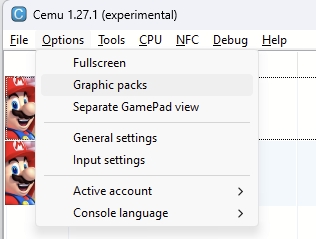
Click the "Download latest community graphic packs" in the bottom left corner of the screen:

This will automatically download the graphic packs for the games you own
Check the list of items available and enable the ones required for the game (or the ones you want to activate)
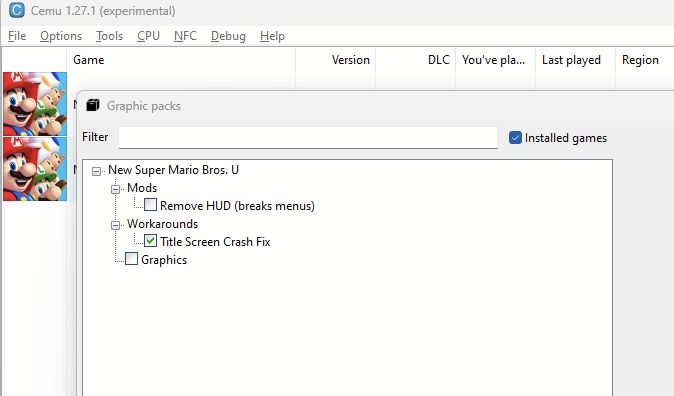
In this example, the option ticked is mandatory to avoid a crash after the title screen in the game "New Super Mario Bros WiiU"
Once done: quit the emulator
The settings will automatically be saved
Last updated
Was this helpful?

