Playstation 3
Sony
Game Console - Lifespan: 2006 - 2017
Information
Emulators
rpcs3
File folder
📂 roms \ 📂 ps3
File extension
.m3u .lnk .ps3 .iso .7z .zip .rar .squashfs
System Features
NO
NO
YES
BIOS
PS3UPDAT.PUP
\bios
3694eb3fb8d9915c112e6ab41a60c69f
Automatic firmware installation
The first time the rpcs3 emulator is launched, if the PS3UPDAT.PUP file is present in you \bios folder, the emulator will automatically prompt to install the firmware, once the firmware installed you can close and relaunch the game.
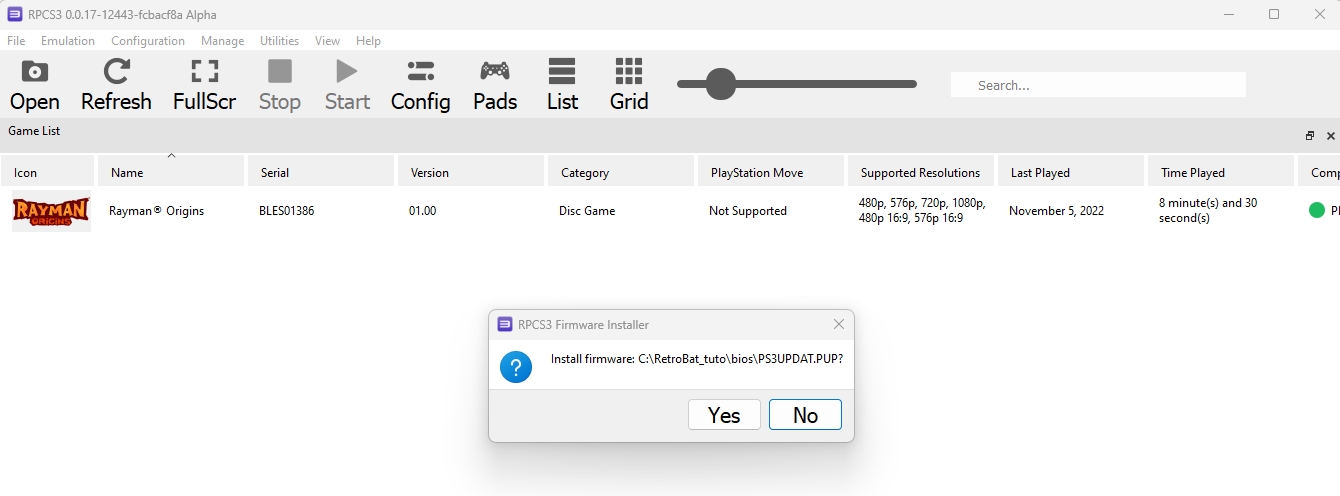
Manual firmware installation
Run rpcs3.exe file in \emulators\rpcs3 folder and install firmware
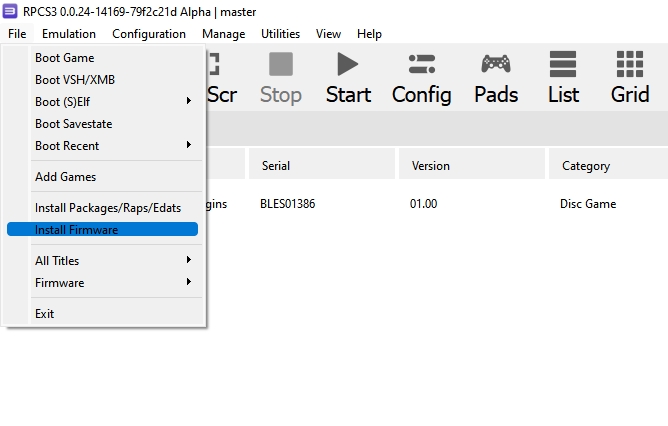
Select the PS3UPDAT.PUP and run firmware installation.
Firmware will appear at the bottom of the emulator:
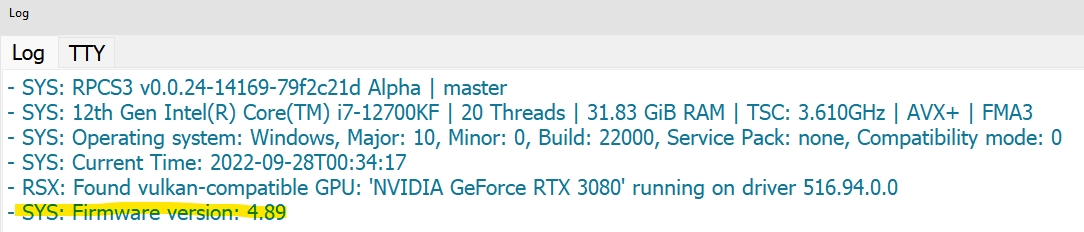
Controls

Pressure sensitivity
RPCS3 can manage pressure sensitivity only with a genuine Dualshock (or sisaxis) controller.
You need to install DsHidMini drivers to handle PS3 controller, as described here:
System Features
File locations
dev_hdd0
saves\ps3\rpcs3\dev_hdd0
config file
emulators\rpcs3\config.yml
gui config file
emulators\rpcs3\GuiConfigs\CurrentSettings.ini
Controller configuration file
emulators\rpcs3\config\input_configs\global\Default.yml
Adding PS3 games
There are 2 types of PS3 games available: Blu-Ray discs and PlayStation Network titles (PSN):
Title IDs that start with a B are Blu-Ray disc titles.
Title IDs that start with a N are PSN titles.
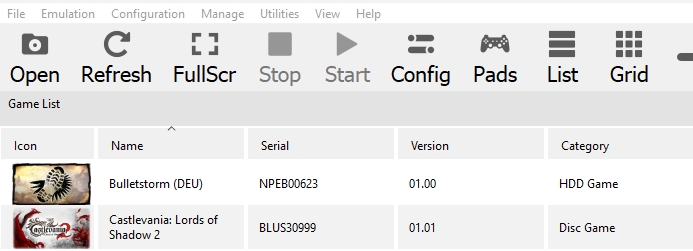
Blu-ray disc titles can be copied directly in the \roms\ps3 folder while PSN titles need to be added in the \saves\ps3\rpcs3\dev_hdd0\game folder of your RetroBat installation.
PSN titles need to be decrypted to be used with RPCS3 emulator.
Adding Blu-ray disc title
Simply copy the game folder to the \roms\ps3 folder of your RetroBat installation and rename the folder with a .ps3 extension:
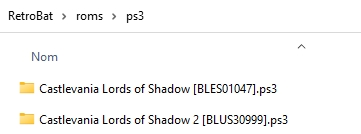
The game will directly be available in RetroBat.
Adding PSN titles - option 1
Once the game has been added to the emulator from the "Install package" or/and "Add games" menu and the game is working succesfully from the emulator, create a m3u file in the \roms\ps3 folder that points to the EBOOT.BIN file of the game in the \saves\ps3\rpcs3\dev_hdd0\game game folder:
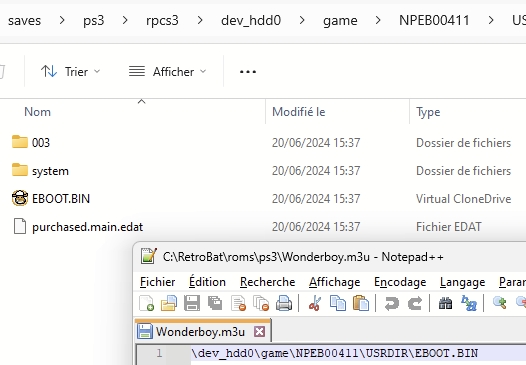
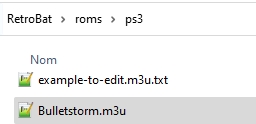
NOTE: it is possible to point RetroBat to look in other folders than the saves folder by using aliases at the start of the .m3u file content:
EMULATORPATH : points to the folder where rpcs3.exe is located
SAVESPATH : points to the saves\ps3\rpcs3 folder
ROMPATH : points to the roms\ps3 path
For example, the following file points to the emulators\rpcs3\dev_hdd0\game\NPEB00411\USRDIR\EBOOT.BIN folder of the RetroBat installation.
Adding PSN titles - option 2
Create a m3u file and place it in the \roms\ps3 folder.
The m3u file must contain "GAMEID:" followed by the game ID :
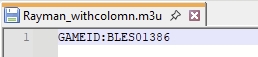
The game ID can be found in the emulator game list:
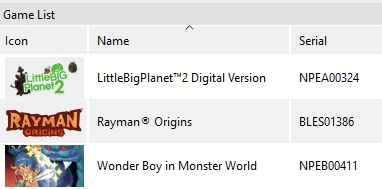
Use emulator game configuration
By default, RetroBat runs games with the RetroBat features defined within RetroBat advanced options menu, thus ignoring any game specific configuration performed directly in RPCS3 emulator.
If you want RetroBat to use a specific game configuration saved directly in rpcs3, enable the following option in RetroBat advanced options: "USE CUSTOM CONFIG"
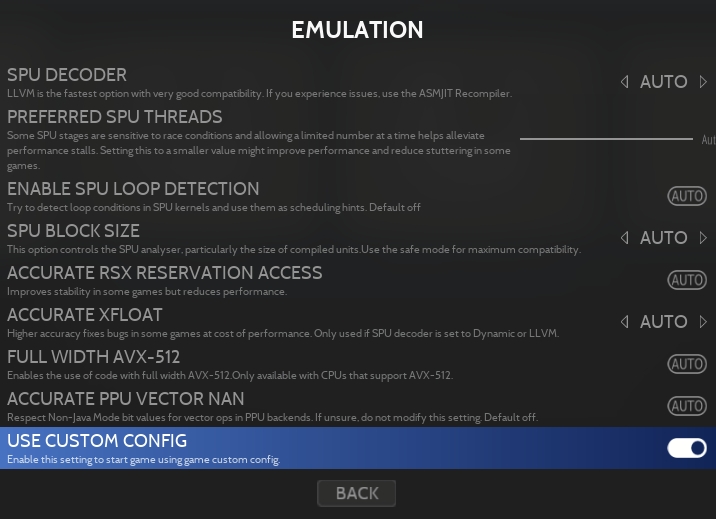
Last updated
Was this helpful?

