Nintendo 64
Nintendo
Game Console - Lifespan: 1996 - 2002
Information
Emulators
libretro: mupen64plus next
libretro: parallel
mupen64 (RMG)
simple64
ares
bizhawk: Ares64
bizhawk: Mupen64Plus
project64
gopher64
Games Location
📁 roms \ 📂 n64
File extensions
.v64 .z64 .n64 .wad .zip .7z
System Features
lr-mupen64: YES lr-parallel: YES RMG: NO Simple64: NO Ares: NO BizHawk: YES Project64: NO Gopher64: NO
lr-mupen64: YES lr-parallel: YES RMG: NO Simple64: NO Ares: NO BizHawk: NO Project64: NO Gopher64: NO
lr-mupen64: YES lr-parallel: YES RMG: YES Simple64: YES Ares: YES BizHawk: YES Project64: YES Gopher64: YES
Features
YES
NO
BIOS
There is no BIOS files needed to run games.
Controls
Libretro (Mupen64plus_next and parallel)

Mupen64 (RMG), Simple64, Project64, Ares and Bizhawk
Mupen64 RMG, Simple64 and Project64 have 5 different layouts available that can be switched through this option:

Ares and Bizhawk have 3 layout options:
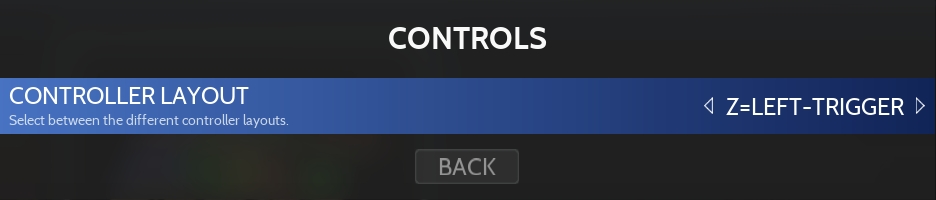
Details of the 5 layouts:
Default C-BUTTONS=RIGHT-STICK Z=LEFT-TRIGGER Ares/Bizhawk Z=LEFT-TRIGGER

C-BUTTONS=FACE Z=LEFT-TRIGGER

C-BUTTONS=RIGHT-STICK Z=RIGHT-TRIGGER Ares/Bizhawk Z=RIGHT-TRIGGER

C-BUTTONS=FACE Z=RIGHT-TRIGGER

XBOX

Gopher64
Gopher64 only has one default layout provided with the emulator.
Using a N64 controller
RetroBat will automatically detect and configure the following N64 controllers:
Original N64 pad with Raphnet adapter
Original N64 pad with Mayflash adapter
Nintendo Switch Online N64 Gamepad (only on standalone emulators, not with RetroArch)
Additionaly, RMG Mupen64 and Simple64 can leverage the Raphnet direct access feature with a dedicated plugin, this can be enabled in RetroBat features:
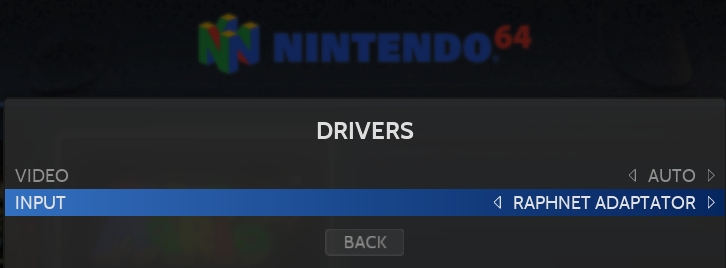
The mapping for N64 controllers can be found in the file "n64Controllers.json" that is located in the \system\resources\inputmapping folder of the RetroBat installation, it is possible to add your own controller mapping within this file.
Specific System Information
Custom textures
mupen64plus next core allows the use of custom textures.
The texture pack must be placed in the bios\Mupen64Plus\cache\ folder if the pack comes as a .hts or .htc file.
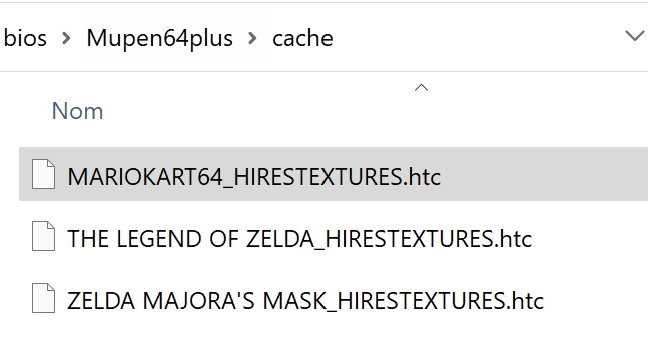
If it comes as a uncompressed pack (folder with .png files), it must be placed in the bios\Mupen64Plus\hires_texture\ folder.
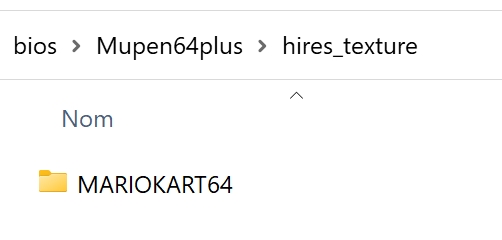
For htc or hts files, the file name must be GAMEID"__HIRESTEXTURES.hts or .htc (for example : MARIOKART64_HIRESTEXTURES.htc).
For uncompressed folder, the folder name must be similar to the gameID (for example MARIOKART64).
Once the texture pack in the right folder, enable CUSTOM TEXTURES in Retrobat.
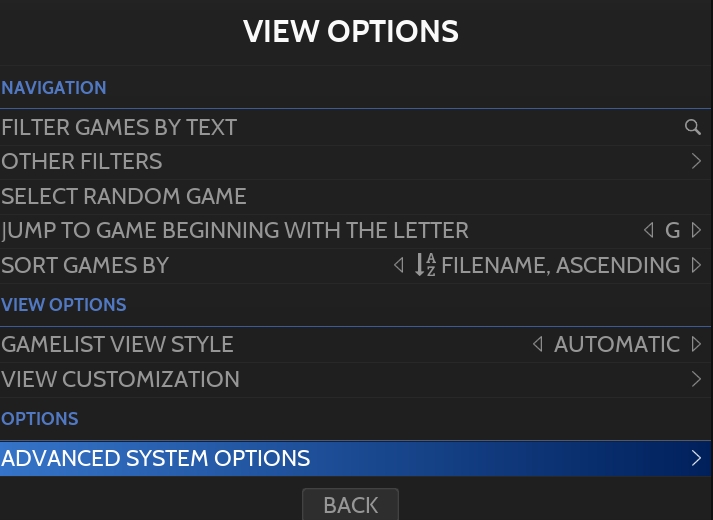
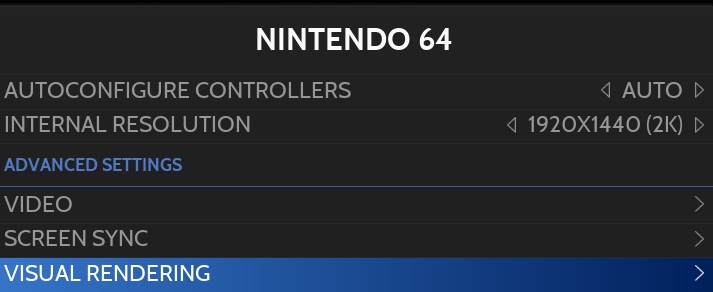
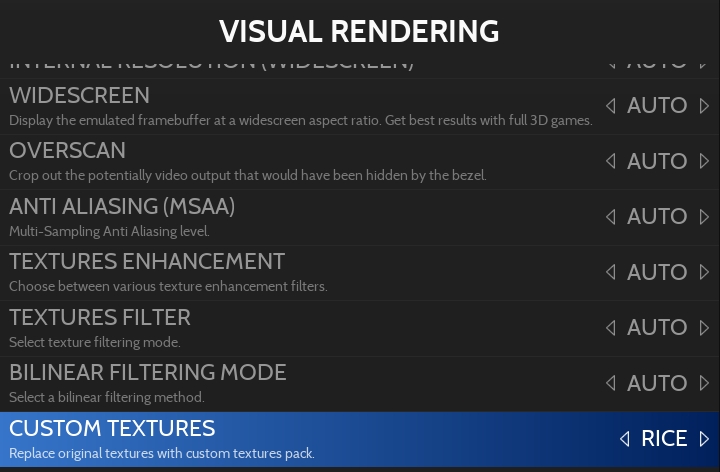
Select RICE if the texture pack is compressed (htc or hts).
Select CACHE if the texture pack is uncompressed (folder).
Last updated
Was this helpful?

