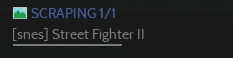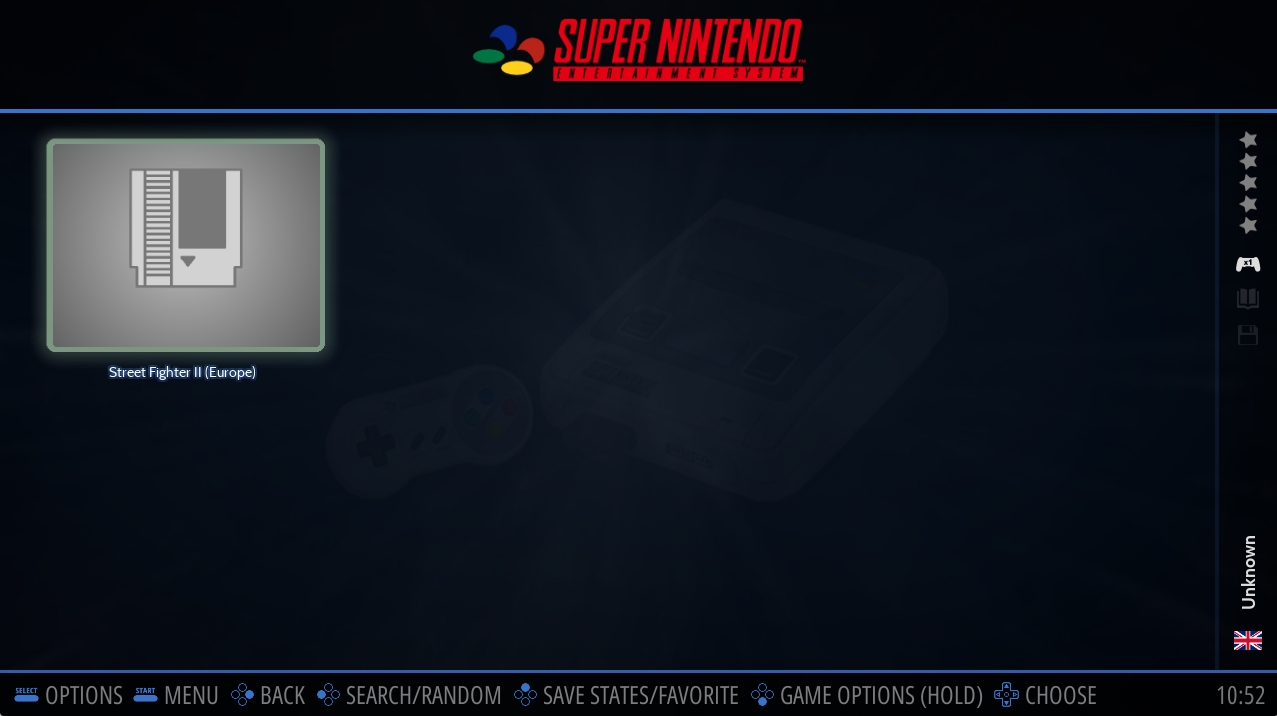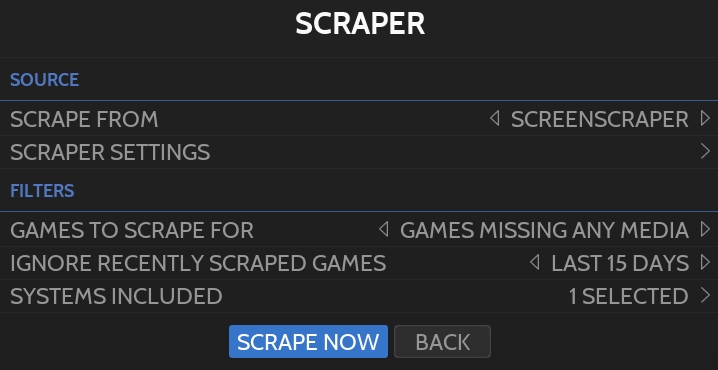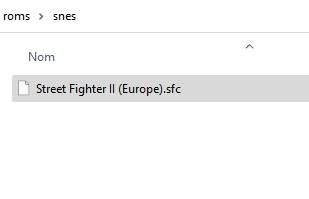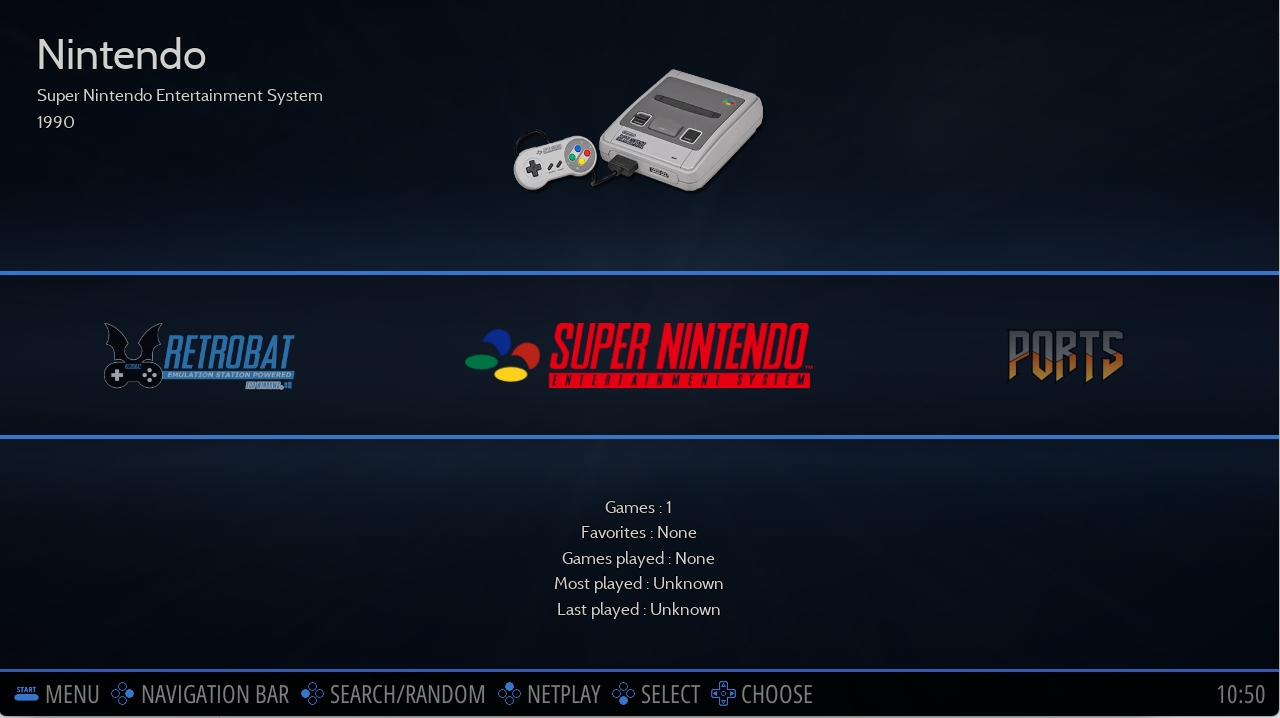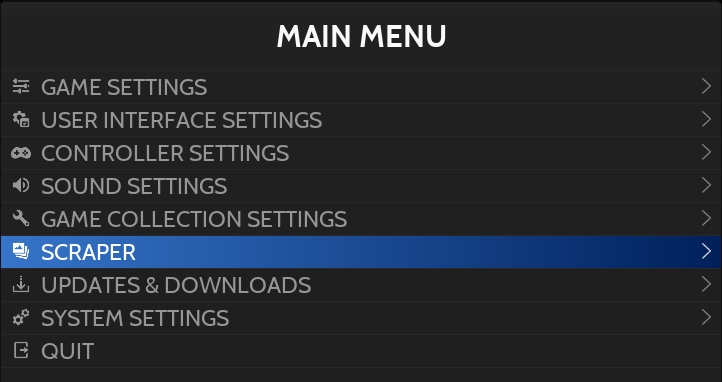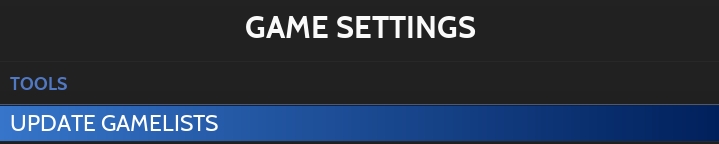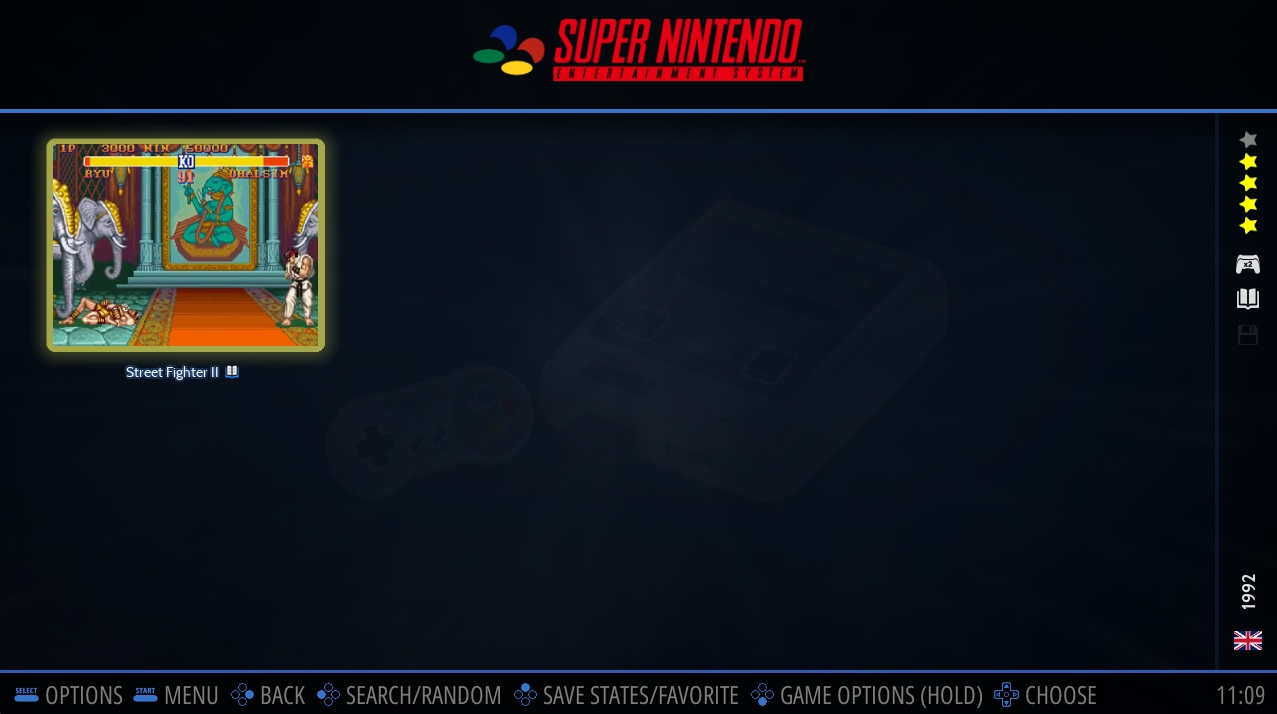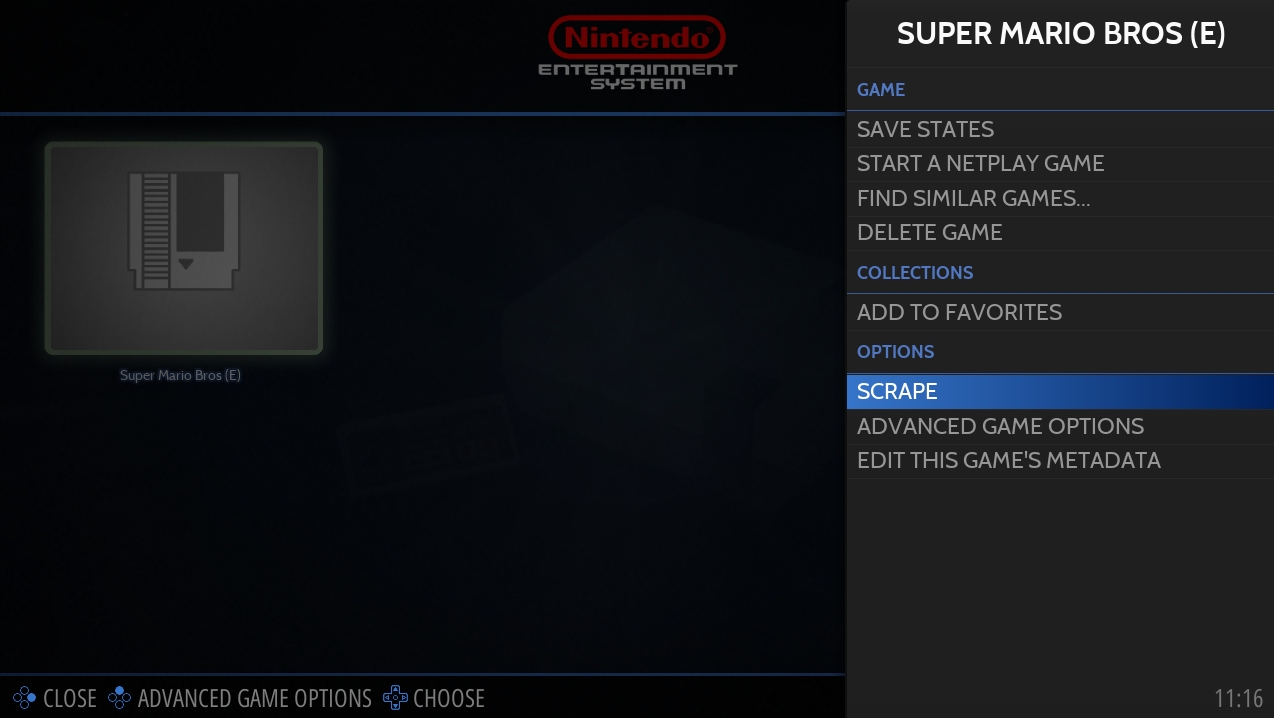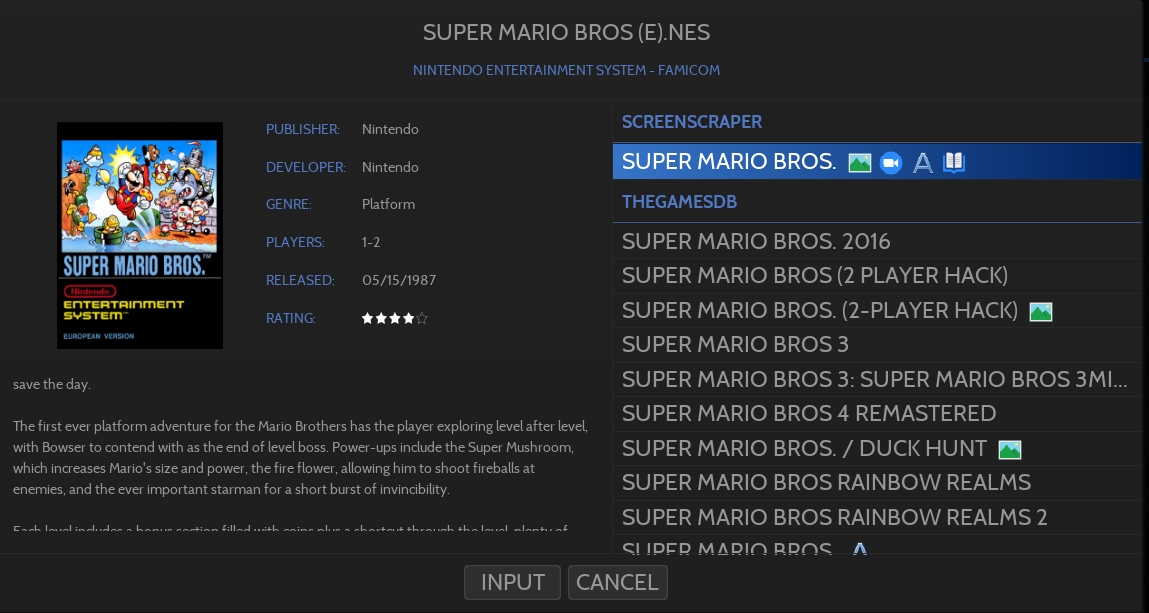Adding a game
Building your library
Last updated
Was this helpful?
Building your library
Last updated
Was this helpful?
Adding games is a straight-forward process.
Game ROMs need to be placed in the \roms\<system>\ folder, they will be detected and added to the Game Llibrary when starting Retrobat or when updating the Game List.
More information about ROM format per system in the Supported Games Systems section of the wiki.
The System will be visible upon restart or upon refreshing the gamelist.
The game will be visible in the Game View.
The next step is to scrape game information, your game library will look better with media and information.
Scraping can be done globally, per system or per game.
Press START (ENTER on keyboard) to display the MAIN MENU and choose SCRAPER.
Configure SCRAPER SETTINGS and select SCRAPE NOW.
For ScreenScraper, you need to create an account on the Screenscraper website.
Then enter your credentials (User/Password) in the SCRAPER SETTINGS menu.
More details in Scaping & Metadata section of the wiki.
The following message appears on the top right of the screen, the scraping is in progress.
Once the scraping finalized, refresh the gamelist.
Press START (ENTER on keyboard) to display the Main menu and select GAME SETTINGS.
Choose UPDATE GAMELIST.
Game information is now available in the Game View
Select SCRAPE.
The default search string is based on the ROM filename, to change the search string use the INPUT button at the bottom.
CONGRATULATIONS : you have added your first games to Retrobat !
In order to scrape only a single game, select the game and long-press to open the game options.
A list of possible matches is displayed, select the appropriate game and confirm with .